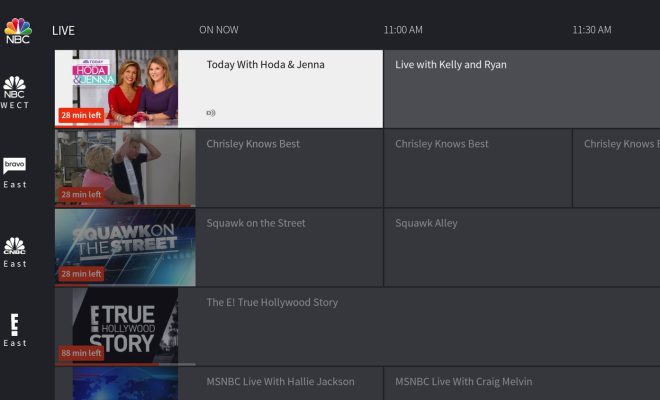How to Set Out of Office Status on Microsoft Teams

Setting out of office status on Microsoft Teams is an easy and essential task for everyone who wants to politely notify their colleagues or clients about their absence. If you are going on a vacation or have an upcoming appointment, make sure to set your out of office status on Microsoft Teams to avoid any confusion or delay of work. In this article, we will guide you on how to set out of office status on Microsoft Teams.
Step 1: Open the Microsoft Teams app
Firstly, you need to open the Microsoft Teams app by clicking on the icon or opening it from your desktop. If you have a web version, you can also use it to set your out of office status.
Step 2: Navigate to your profile
After opening the app, you need to navigate to your profile by clicking on your profile picture. Your profile is located in the top right corner of the screen.
Step 3: Click on Out of Office
Once you have clicked on your profile picture, you need to click on the Out of Office option. The out of office option is located below your name on the drop-down menu.
Step 4: Set your details
When you click on the Out of Office option, a pop-up window appears, where you can set your details. You can choose to set the start and end times of your absence, as well as the message you want to display when someone messages you during your absence.
Step 5: Save your settings
After you have set your details, make sure to click on the Save button to save your settings. Once you have saved your settings, your out of office status will be displayed to everyone who tries to contact you through Microsoft Teams.