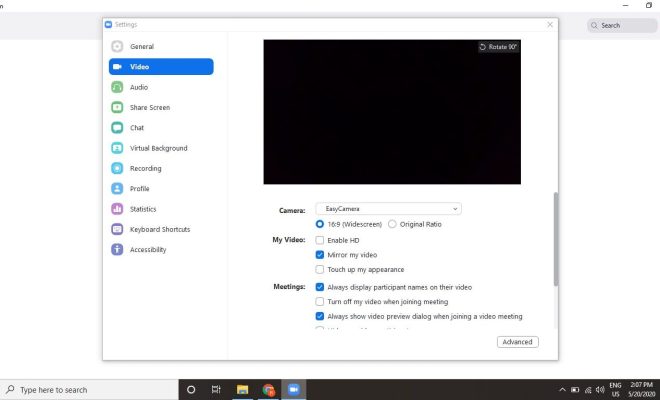How to Separate First and Last Names in Microsoft Excel

Microsoft Excel is one of the most widely used tools when it comes to managing and organizing data. One of the frequent tasks is separating the first and last names in Excel. This task is essential when you need to analyze or sort data based on first or last names, and having them separated into different columns is necessary to perform numerous tasks.
In this article, we will discuss various methods for separating the first and last names in Microsoft Excel.
Using Text to Column Feature
The most straightforward way of separating first and last names in Excel is by using the Text to Columns feature. This tool can divide the contents of selected cells into separate columns based on a specific delimiter.
Here’s how to use it:
1. Select the cells containing the full names you want to separate.
2. Click on the Data tab on the Excel ribbon and select Text to Columns.
3. Select Delimited in the wizard and click Next.
4. Choose the delimiter you want to use to separate first and last names such as space, comma, or tab, then click Next.
5. Preview your data, and the first and last names should be separated into different columns.
Using Flash Fill
Flash Fill is a powerful feature in Excel that can automatically recognize patterns in data and auto-fill text based on those patterns. To separate first and last names using Flash Fill, follow these steps:
1. Insert a new column next to the column that contains full names.
2. In the new column, start typing the first name of the first person on your list.
3. Excel will automatically recognize the pattern and may suggest a complete name based on the data above.
4. Press enter to accept the suggestion, and the first names of all people in the list should auto-populate.
5. Repeat steps 2-4 for the last names.
Using Formulas
Excel formulas are powerful tools that can separate first and last names. The Left and Right functions can be used as shown below:
– For First Names: =LEFT(A2,FIND(” “,A2)-1)
– For Last Names: =RIGHT(A2,LEN(A2)-FIND(” “,A2))
Here, A2 is the cell containing the full name to be separated. The LEFT function returns the name to the left of the first space, while the RIGHT function returns the name to the right of the last space.
Using Third-Party Add-Ins
Several third-party add-ins are available that can help you separate first and last names in Excel. For example, Ablebits is a powerful add-in with many useful tools, including one that separates names into different columns.
Here are the steps to use Ablebits for separating first and last names:
1. Install and open the Ablebits add-in on the Excel ribbon.
2. Select the range of cells containing full names.
3. Click the “Split Names” option.
4. Choose whether you want to split into separate columns or rows, and click “Split”.
Conclusion
In conclusion, there are various methods available to separate first and last names in Microsoft Excel. You can use the Text to Columns feature, Flash Fill, Formulas or third-party add-ins to separate the names with ease. It’s essential to separate first and last names when analyzing or sorting data in Excel, as it makes the process more manageable and efficient.