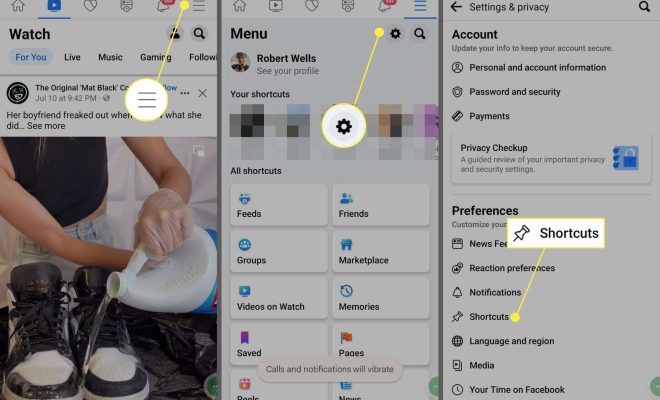How to Send iMessages With iPhone Text Effects

The iPhone has a range of text effects that add fun to your conversations. This feature was introduced in iOS 10 and allows you to send messages with various animations and effects. These effects include bubble effects, screen effects, and handwritten messages. In this guide, we’ll take you through how to send iMessages with iPhone text effects.
1. Bubble effects
This feature is the most common and straightforward way to spice up your iMessages. You can use bubble effects to change the way your text bubbles appear on the recipient’s screen. Here’s how:
– Open the Messages app and compose a new message
– Type your message and hold down the send arrow button until the ‘Send with Effect’ menu appears
– Choose your preferred Bubble Effect from the available options (Slam, Loud, Gentle, Invisible Ink, and more)
– Click the send arrow button to send
2. Screen effects
Screen effects add more pizzazz to your iMessages. These effects change the entire screen of the recipient’s iPhone, making the conversation more engaging. To send a screen effect, follow these steps:
– Open the Messages app and compose a new message
– Type your message and hold down the send arrow button until the ‘Send with Effect’ menu appears
– Choose your preferred Screen Effect from the available options (Balloons, Confetti, Fireworks, Lasers, and more)
– Click the send arrow button to send
3. Handwritten messages
Using your finger or Apple Pencil, you can write and send handwritten messages to your contacts. This feature comes in handy when you want to add a personal touch to your message. Here’s how you can send a handwritten message:
– Open the Messages app and compose a new message
– Turn your iPhone horizontally to access the Handwriting screen
– Write your message using your finger or Apple Pencil
– Click the Done button at the top right corner of the screen to send your message
Conclusion
Adding text effects to your iMessages is a fun way to bring your conversations to life. With bubble effects, screen effects, and handwritten messages, you can add some humor or personalize your messages. Apple also allows you to combine the effects to make your messages even more exciting. So, start experimenting with these features and make your messages stand out from the rest.