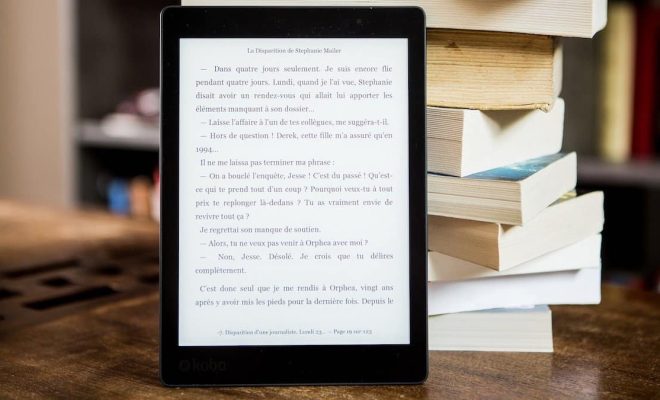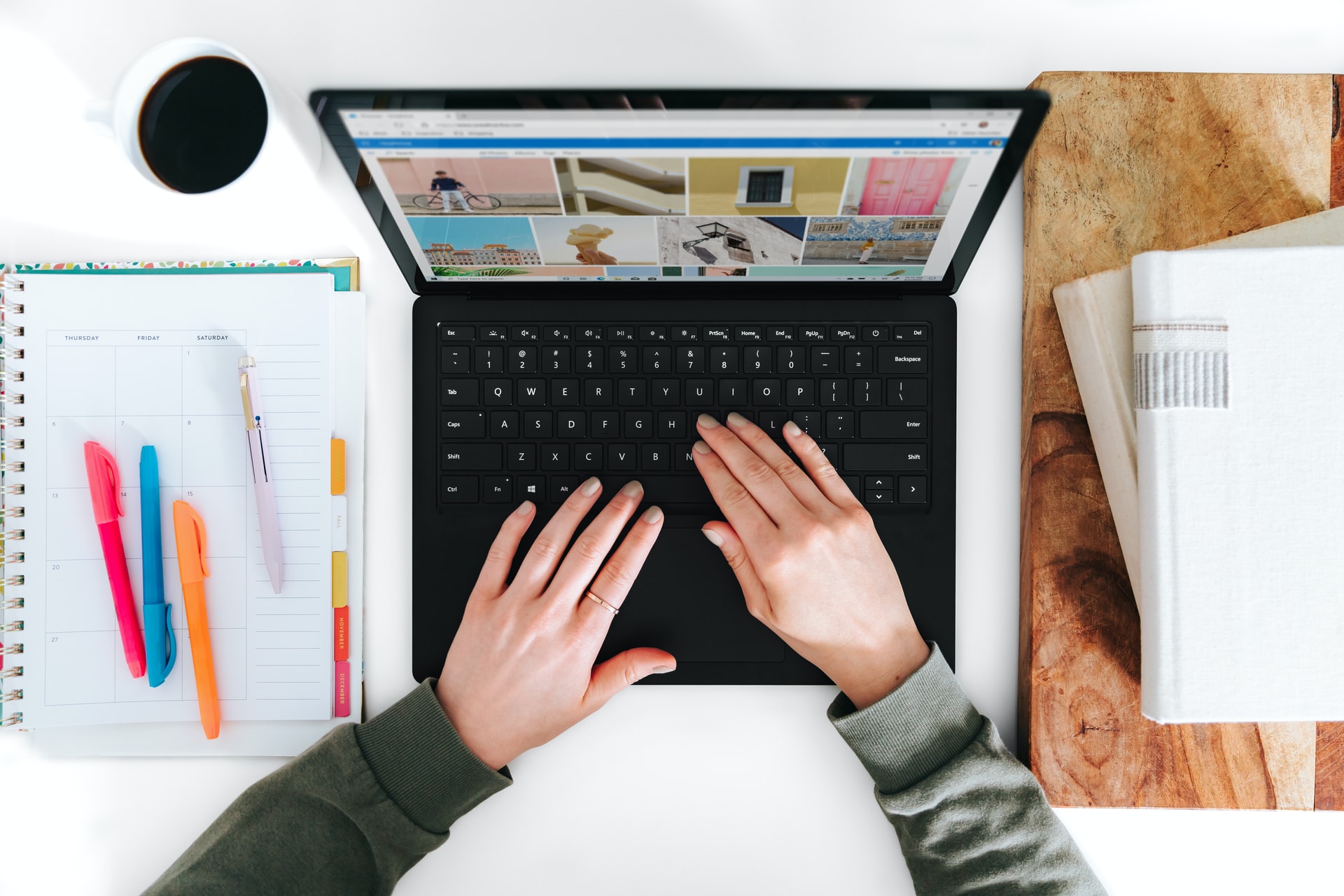How to Send GIFs in iMessage Chats
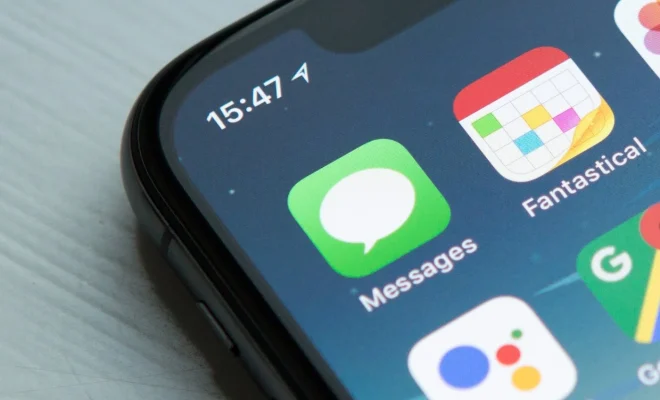
iMessage is a popular instant messaging service for Apple devices that allows users to send text messages, photos, videos, and even GIFs to each other. GIFs are a fun and entertaining way to express your emotions, and using them in iMessage chats is a great way to add some flair to your conversations. In this article, we will discuss how to send GIFs in iMessage chats.
Step 1: Open iMessage
The first step is to open the iMessage app on your Apple device. You can find the app icon on your home screen or by searching for it using the search bar. Once you have opened the app, select the chat you want to send a GIF to.
Step 2: Access the iMessage App Store
To send a GIF, you need to access the iMessage App Store. To do this, tap on the App Store icon located next to the message input bar at the bottom of your screen. This will open the iMessage App Store, where you can find various apps and add-ons for your messages.
Step 3: Find the GIF you want to send
In the iMessage App Store, you can browse through different apps and add-ons to find the perfect GIF. To find a GIF, tap on the magnifying glass icon located at the bottom left of your screen and type in a keyword that describes the GIF you want to send. For example, if you want to send a crying GIF, type “crying” in the search bar. The App Store will display different options for you to choose from.
Step 4: Add the GIF to your message
Once you have found the perfect GIF, select it and it will appear in the message input bar. You can also add your own text or other emojis to the message to make it more personal. Once you are satisfied with your message, tap on the send button to send the GIF to your friend.