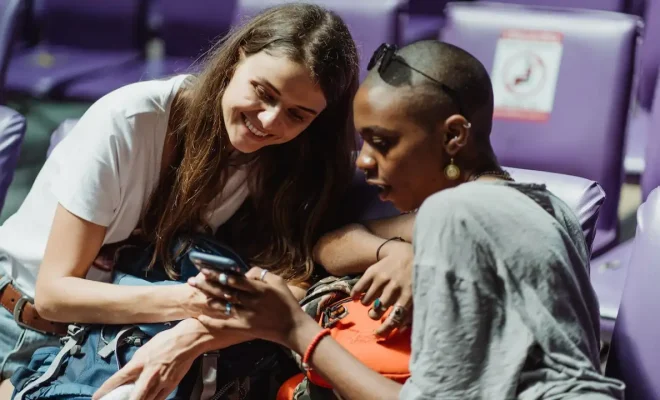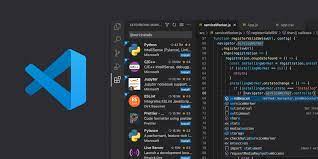How to See New Gmail Messages in iOS Notification Center
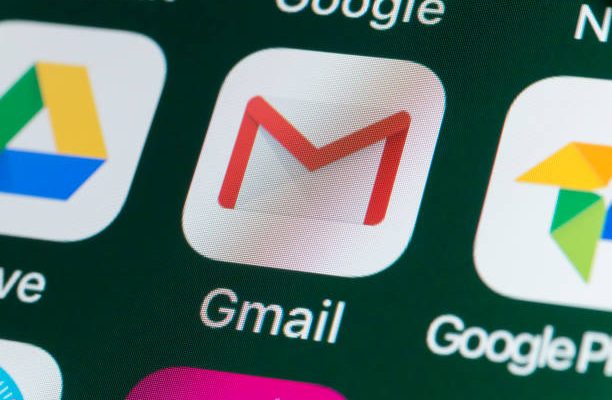
If you’re using Gmail on an iOS device, you might have noticed that you don’t always receive notifications when new emails come in. This can be frustrating, especially if you rely on your emails for work or other important matters. Fortunately, there are a few ways you can ensure that you never miss an important message again. In this article, we’ll show you how to see new Gmail messages in the iOS Notification Center.
1. Turn on Gmail Notifications
The first step to seeing new Gmail messages in the iOS Notification Center is to make sure that Gmail notifications are turned on. To do this, go to your iPhone or iPad’s Settings app, then scroll down and tap on “Notifications.” From there, you’ll see a list of all the apps that are capable of sending you notifications.
Find Gmail in the list and tap on it. You’ll see a screen that says “Allow Notifications.” Make sure this is turned on, and adjust any other settings to your liking (such as the sound or vibration pattern you want to use).
2. Enable Push Notifications in Gmail
Next, you’ll need to make sure that push notifications are enabled in the Gmail app. Open the Gmail app on your iOS device, and tap on the menu button (the three horizontal lines in the top-left corner). From there, go to “Settings” and then “Notifications.”
Make sure that “Notifications” are turned on here as well. You can also choose what types of notifications you want to receive (such as all emails, only important emails, etc.). You may also want to adjust the sound and vibration settings to your liking.
3. Set Up VIP Notifications
If you receive a lot of emails and want to make sure that certain messages are highlighted, you can set up VIP notifications. To do this, go to the iOS Notification Center and tap “Edit” at the bottom of the screen. From there, you can add Gmail to your VIP list, and then choose which contacts or specific email addresses you want to be notified about. This will make sure that important messages are always seen first.
4. Check Your Notification Settings
Finally, make sure that your notification settings are set up correctly. Go to the iOS Notification Center and swipe down from the top of the screen. You’ll see a list of all your recent notifications, including any Gmail messages you’ve received.
If you’re not seeing your Gmail notifications here, check your iOS device’s notification settings again to make sure everything is turned on. You may also want to check your Gmail notification settings again to make sure that everything is set up correctly.
Conclusion
By following these steps, you should be able to see new Gmail messages in the iOS Notification Center without any issues. If you’re still having trouble receiving notifications for Gmail, try restarting your iOS device or reinstalling the Gmail app. With a little bit of patience and perseverance, you’ll be able to stay on top of all your important emails, no matter where you are.