How to Screenshot a Snapchat: 13 Steps
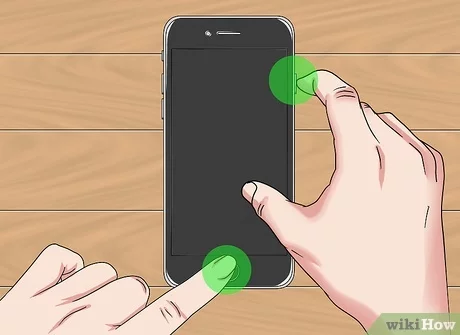
Snapchat is a popular multimedia messaging platform that allows users to share photos, videos, and chats that disappear once viewed. Sometimes you may want to save a Snapchat by taking a screenshot. Here are 13 easy steps to help you screenshot a Snapchat without the sender knowing.
1. Update your Snapchat app: Make sure you have the latest version of the app by checking for updates in your phone’s app store.
2. Open Snapchat: Launch the Snapchat app and sign in if needed.
3. Disable Wi-Fi and Mobile Data: Turn off both Wi-Fi and mobile data on your device; this will prevent the sender from being notified immediately after taking the screenshot.
4. Swipe right: Swipe right from the camera view to open Snap messages.
5. Locate the Snap: Scroll through your conversations and find the Snap you wish to screenshot.
6. Wait for the Snap to load: Once you’ve found the Snap, wait for it to load fully (the thumbnail will no longer have a grey background).
7. Enable Airplane mode: Turn on Airplane mode on your device to cut off all connections, including Wi-Fi and mobile data.
8. Open the Snap: Tap on the loaded Snap to open and view it.
9. Take a screenshot: While viewing the Snap, press and hold down the power button and volume down button simultaneously (for iPhone users, this will be power button and home button).
10. Close the Snap: Swipe down or tap your screen outside of the open Snap to close it.
11. Log out of Snapchat: Before disabling Airplane mode, head over to your profile by tapping on your Bitmoji or icon in the upper left corner, tap on the gear icon in the upper right corner, scroll down and sign out of your account.
12. Disable Airplane mode: Turn off Airplane mode on your device to re-establish connections.
13. Log back into Snapchat: Sign into your Snapchat account again after disabling Airplane mode.
You have now successfully taken a screenshot of a Snapchat without the sender being notified. However, be mindful that this may violate Snapchat’s terms of service and can lead to repercussions from the user whose Snap you saved. Always respect users’ privacy and consent when screenshotting.

