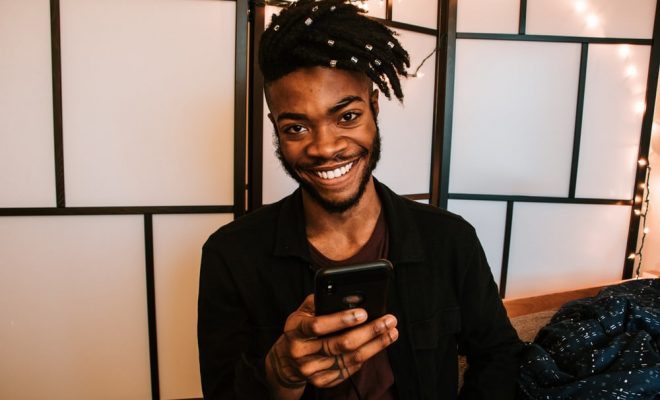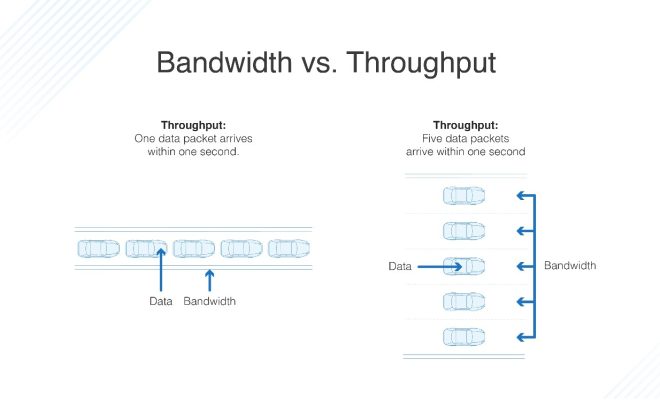How to Save an Outlook Email as a PDF
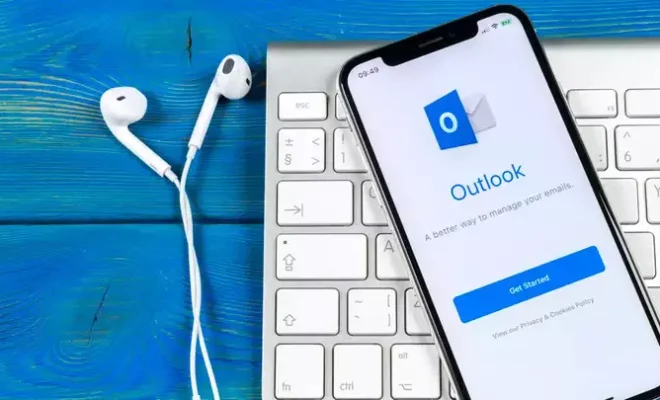
As professionals, we often have the need to send important emails as attachments to clients or colleagues. While Microsoft Outlook provides numerous features to make emailing more efficient, one of the most useful features is the ability to save an email as a PDF.
A PDF or Portable Document Format is a file format that ensures the original format of a document is maintained, regardless of the device or software it is viewed on. Saving an email as a PDF ensures that the recipient sees exactly what you intended, without any alterations or formatting differences.
Here are the step-by-step instructions for saving an Outlook email as a PDF:
Step 1: Open Outlook and select the email you want to save as a PDF.
Step 2: Once you have opened the email, click on the “File” tab located in the top right-hand corner of the screen.
Step 3: From the list of options, click on “Save As”.
Step 4: In the “Save As” window that appears, select the location on your computer where you want to save the PDF.
Step 5: In the “Save As Type” dropdown menu, select “PDF” as the file type.
Step 6: Click on the “Save” button.
And voila! Your email is now saved as a PDF.
There are a few more tips you can follow to ensure that the PDF version of your email is optimized for readability.
Tip 1: If you have attachments in the email, ensure that you select the option to include the attachments when saving the email as a PDF.
Tip 2: If the email contains a long conversation thread, consider collapsing the conversation before saving it as a PDF. This will make it easier to read and more concise.
Tip 3: If the email contains overwhelming formatting, consider creating a plain text version of the email before saving it as a PDF. This will make the email more legible and avoid any formatting issues in the PDF.
In conclusion, saving an Outlook email as a PDF is a simple process that can help to streamline communication and ensure accurate representation of information. Through following the steps outlined above and applying the additional tips, you can easily convert emails to PDFs with ease.