How to Root a Galaxy S4
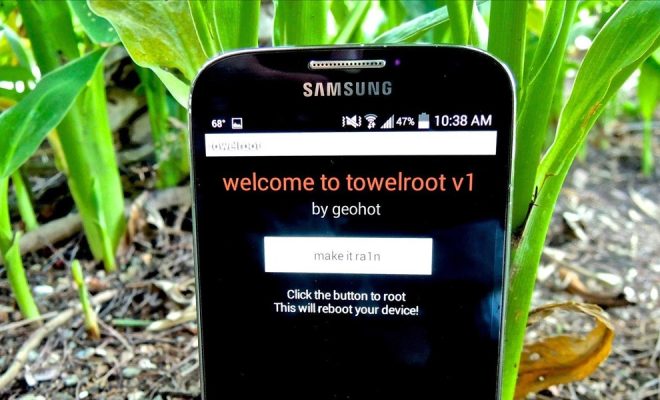
Introduction
The Samsung Galaxy S4 is regarded as one of the most successful smartphones of its time, owing to its useful features, impressive specs, and elegant design. But what if you wish to unleash its full potential by obtaining administrative access and customizing it even further? In this article, we will walk you through the process of rooting your Galaxy S4, enabling you to take complete control over your device.
Before starting, it’s crucial to note that rooting is not authorized by device manufacturers and may void the warranty or even cause damage if done improperly. Proceed at your own risk – this guide is intended for experienced users.
Step 1: Gather Rooting Tools and Files
To root your Galaxy S4 (GT-I9505), you’ll need some essential tools and files:
1. Samsung USB drivers: Install on your computer so it can properly recognize the device when connected.
2. Odin v3.09: This software allows you to flash firmware on Samsung devices.
3. CF-Auto-Root: A firmware package containing the needed files for the rooting process.
Ensure that you have downloaded all these files before proceeding to the next step.
Step 2: Preparation and Precautions
Before starting the actual rooting process, ensure that you have taken necessary precautions:
1. Backup all essential data such as contacts, call logs, messages, photos, etc.
2. Enable USB debugging on your Galaxy S4 by going to Settings > Developer Options.
3. Charge your device to at least 60-70% battery capacity.
4. If your phone is encrypted or protected with a screen lock, make sure it is disabled before proceeding.
Step 3: Boot into Download Mode
To flash firmware using Odin software, boot your device into Download mode as follows:
1. Power off the phone.
2. Press and hold the Volume Down, Home, and Power buttons simultaneously.
3. When you see the warning screen, press the Volume Up button to enter Download mode.
Step 4: Flash CF-Auto-Root using Odin
1. Launch the Odin software on your computer.
2. Connect your Galaxy S4 to the computer using a USB cable. Odin should recognize your phone, and you’ll see an “Added!” message in the Log section.
3. Click on the “AP” button in Odin and select the CF-Auto-Root.tar.md5 file you downloaded earlier.
4. Ensure only the “F.Reset Time” and “Auto Reboot” options are checked in the Options tab.
5. Click on “Start” to begin flashing the rooted firmware.
The process will take a few minutes, during which your device will restart automatically. Once rooting is complete, you’ll see a green “PASS!” message in Odin, and your smartphone will boot up with root access granted.
Step 5: Verify Root Status
To ensure that rooting was successful, download any root-checking app from the Google Play Store. Launch the app and follow its steps to confirm that your Galaxy S4 has been successfully rooted.
Conclusion
Congratulations! You have successfully rooted your Samsung Galaxy S4. Now you can enjoy administrative access, which allows you to customize your device as per your preferences and even install custom ROMs. However, be cautious when making changes as they may impact your device’s performance or security. Always create backups of essential data before making modifications to avoid any potential data loss caused by incorrect tweaks or adjustments made during the rooting procedure.


