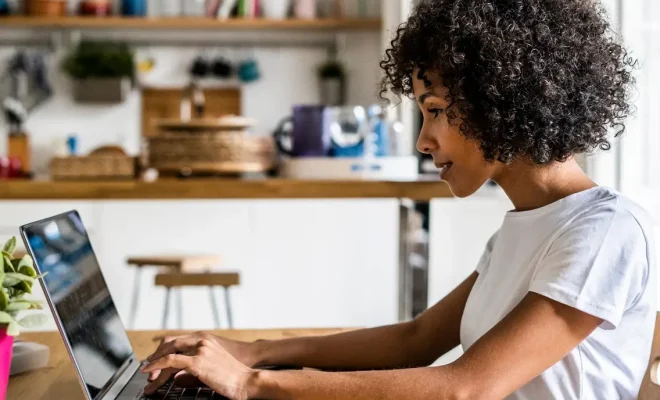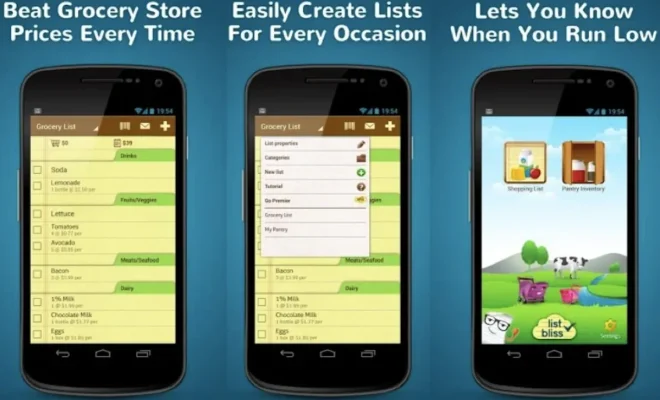How to Restore an iPhone Without iTunes
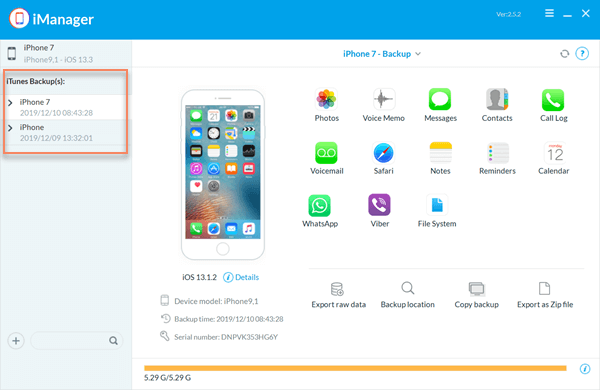
If you need to restore your iPhone but don’t have access to iTunes, don’t worry – there are alternative methods that you can use. While iTunes is usually the go-to option for restoring iPhones, there are other options that work just as well, or even better in some cases. In this article, we’ll be discussing how to restore an iPhone without iTunes.
Method 1: Using iCloud
One of the easiest ways to restore your iPhone without iTunes is by using iCloud. This method is great if you have your iCloud account set up and have been backing up your phone regularly. Here’s how to do it:
1. Go to Settings on your iPhone and tap on your name at the top of the screen.
2. Tap iCloud and then scroll down to find the iCloud Backup option.
3. Make sure iCloud Backup is turned on and then tap Back Up Now to manually initiate a backup of your iPhone.
4. Once the backup is complete, go to Settings > General > Reset and then tap Erase All Content and Settings.
5. Follow the prompts to erase your iPhone and set it up as new or restore it from your iCloud backup.
Method 2: Using a third-party tool
There are many third-party tools available that allow you to restore your iPhone without iTunes. These tools are usually easier to use than iTunes and offer more features. One such tool is iMyFone Fixppo, which can restore your iPhone without data loss. Follow these steps to use it:
1. Download and install iMyFone Fixppo on your computer.
2. Launch the program and connect your iPhone to your computer.
3. Select the Standard Mode from the Home screen and click Start.
4. Follow the on-screen instructions to put your iPhone into DFU or Recovery mode.
5. Once your iPhone is in DFU or Recovery mode, the program will detect it and display the firmware version and the device information. If it is not correct, select the correct firmware version and click Download.
6. Once the firmware is downloaded, click Start to fix the issue. The program will restore your iPhone to its original state.
Method 3: Using DFU mode
DFU mode stands for Device Firmware Update mode, and it allows you to restore your iPhone without using iTunes. DFU mode is often used when your iPhone is bricked or stuck in a boot loop. It completely bypasses the iOS operating system and allows you to restore your iPhone to its original state. Here’s how to use DFU mode to restore your iPhone:
1. Connect your iPhone to your computer with a USB cable.
2. Press and hold the Home button and the Power button at the same time for 10 seconds.
3. Release the Power button, but continue holding the Home button until iTunes detects your iPhone in recovery mode.
4. iTunes will prompt you to restore your iPhone. Click Restore to initiate the process.
Conclusion
Restoring an iPhone without iTunes is possible, and there are multiple methods available that you can use. iCloud is the easiest method if you have been regularly backing up your iPhone, while third-party tools like iMyFone Fixppo offer more features and are easier to use than iTunes. If all else fails, you can use DFU mode to restore your iPhone to its original state. Whatever method you choose, make sure to back up your iPhone before restoring it to avoid losing important data.