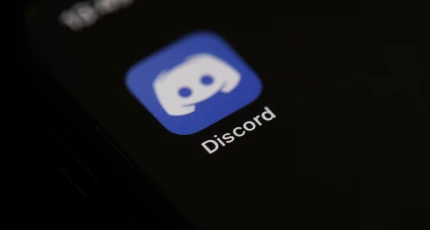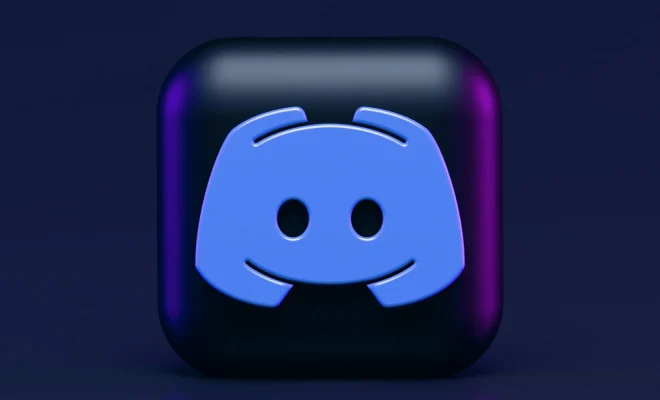How to Reset Your PS4

Resetting your PS4 is a simple process that can help resolve a variety of issues. Whether you want to clear out your system, fix a bug, or prepare your console for resale, resetting your PS4 is the way to go. Here are the steps to follow:
Step 1: Back up Your Data
Before resetting your PS4, it is important to back up your data. This will ensure that you don’t lose any important game saves, screenshots, or videos. You can back up your data in two ways:
Cloud Storage:
If you have a PlayStation Plus subscription, you can use cloud storage to back up your game saves. To do this, go to “Settings” > “Application Saved Data Management” > “Saved Data in System Storage” > “Upload to Online Storage.”
USB Storage:
You can also back up your data to a USB drive. To do this, connect a USB drive to your PS4 and go to “Settings” > “Application Saved Data Management” > “Saved Data in System Storage” > “Copy to USB Storage Device.”
Step 2: Deactivate Your PS4
Before resetting your PS4, you need to deactivate it as your primary console. This will allow you to activate your account on another PS4 in the future. To do this, go to “Settings” > “Account Management” > “Activate as Your Primary PS4” > “Deactivate.”
Step 3: Reset Your PS4
Once you have backed up your data and deactivated your PS4, you can reset it. To do this, follow these steps:
1. Turn off your PS4 by pressing the power button on the front of the console.
2. Hold down the power button until you hear two beeps. This will start your PS4 in Safe Mode.
3. Connect your DualShock 4 controller to the PS4 with a USB cable.
4. Select “Option 7: Initialize PS4 (Reinstall System Software)” from the Safe Mode menu.
5. Follow the on-screen instructions to reset your PS4.
Step 4: Restore Your Data
After resetting your PS4, you can restore your data from your backup. To do this, follow these steps:
1. Connect your USB drive or sign in to your PlayStation Plus account.
2. Go to “Settings” > “Application Saved Data Management” > “Saved Data in Online Storage” or “Saved Data on USB Storage Device.”
3. Select the data you want to restore and choose “Download.”
4. Wait for the data to transfer to your PS4.
By following these simple steps, you can reset your PS4 and start fresh. Just remember to back up your data before resetting and deactivate your PS4 as your primary console to avoid any issues in the future.