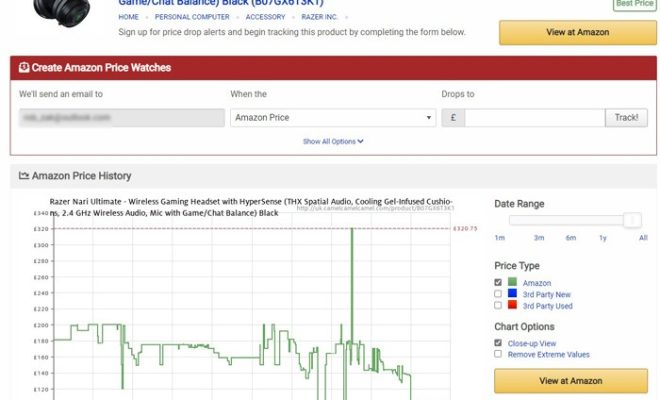How to Reset Your Mac’s PRAM or NVRAM (Parameter RAM)

If you’re experiencing unusual behavior on your Mac, such as problems with the startup disk or unusual brightness or volume settings, it may be time to reset your Mac’s PRAM or NVRAM. PRAM, or Parameter RAM, is a small amount of memory used to store certain settings such as speaker volume, screen resolution, and startup disk selection on Macintosh computers prior to the macOS 10.15 Catalina update. NVRAM, or Non-Volatile RAM, is the updated version of PRAM used for Macs running macOS 10.15 and higher. Resetting the PRAM or NVRAM on your Mac will restore these settings to their default values, which can often fix these issues.
Here’s how to reset your Mac’s PRAM or NVRAM:
1. Shut down your Mac.
2. Wait thirty seconds, then press the power button to turn on your Mac.
3. Immediately press and hold the Command, Option, P, and R keys on your keyboard.
4. Continue holding these keys until your Mac restarts.
5. When your Mac restarts, release the keys.
6. Your Mac’s PRAM or NVRAM has now been reset.
Some Macs may require a slightly different process, so make sure to consult the documentation for your specific Mac model.
In some cases, resetting the PRAM or NVRAM may not solve the problem, and further troubleshooting may be necessary. However, resetting the PRAM or NVRAM is a quick and easy fix to try before seeking more involved solutions.
It’s worth noting that resetting your Mac’s PRAM or NVRAM will not impact any of your personal files or data. This process simply restores certain settings to their default values. If you’re experiencing more serious issues with your Mac, it’s always a good idea to make sure you have a backup of your important data before attempting any troubleshooting.