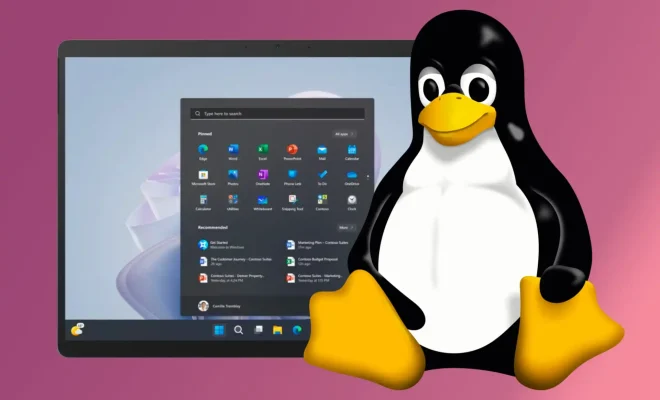How to Reset Samsung Galaxy Watch
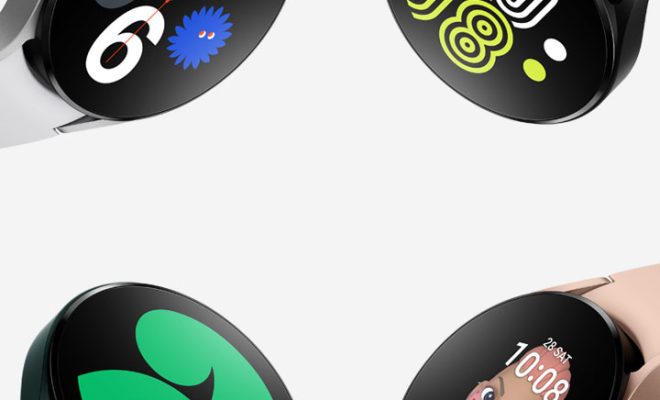
Samsung Galaxy Watch is one of the popular smartwatches available in the market today. It comes with various features and functionalities that make it stand out from the rest. However, there may be times when you need to reset your Galaxy Watch to its factory settings. This can be done for various reasons like troubleshooting issues, getting rid of personal data, etc. In this article, we will guide you on how to reset your Samsung Galaxy Watch.
Before resetting your Galaxy Watch, make sure to backup all your necessary data to avoid losing them. Also, ensure that your watch has sufficient battery power to complete the resetting process.
Resetting Using Your Watch
Step 1: On your Galaxy Watch, swipe up from the home screen to open the app screen and select the settings option.
Step 2: In the settings window, go to the General option and tap on the Reset option.
Step 3: Next, select the option for Reset Gear.
Step 4: You will be prompted to enter your PIN or pattern for security reasons. Enter the code and tap on the tick mark.
Step 5: Finally, tap on the confirm button to initiate the resetting process. Wait for your Galaxy Watch to complete the process.
Resetting Using the Galaxy Wearable App
Step 1: On your mobile device, open the Galaxy Wearable app and go to the settings option.
Step 2: Scroll down and select the option for Reset Gear. This will prompt you to enter your PIN or pattern for security reasons.
Step 3: Once you enter the code, tap on the confirm button to initiate the resetting process.
Step 4: Wait for your Galaxy Watch to complete the resetting process.
Resetting Using the Recovery Mode
If your Galaxy Watch fails to reset using the above methods, you can use the recovery mode method to reset it. Here is how to do it:
Step 1: Turn off your Galaxy Watch and press the power button to enter the recovery mode. Keep holding the button until the Samsung logo appears on the screen.
Step 2: Release the power button and press it again quickly to enter the recovery menu.
Step 3: Use the touch bezel to navigate to the option for “Wipe Data/Factory Reset.”
Step 4: Select the option using the power button and wait for your Galaxy Watch to complete the resetting process.
In conclusion, resetting your Samsung Galaxy Watch can help solve various issues and get rid of personal data. By following the steps above, you can reset your watch with ease. However, make sure to take a backup of your necessary data before resetting your watch to avoid losing them.