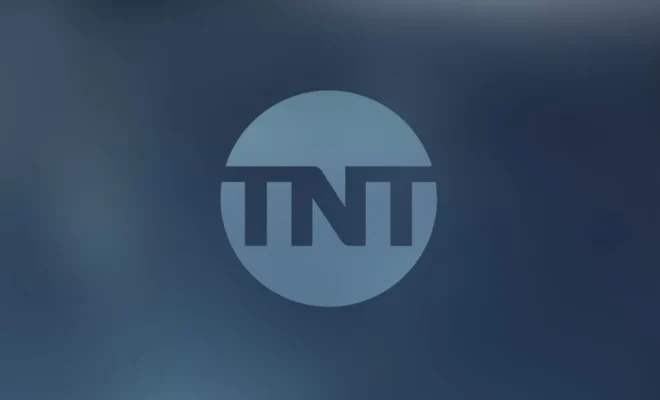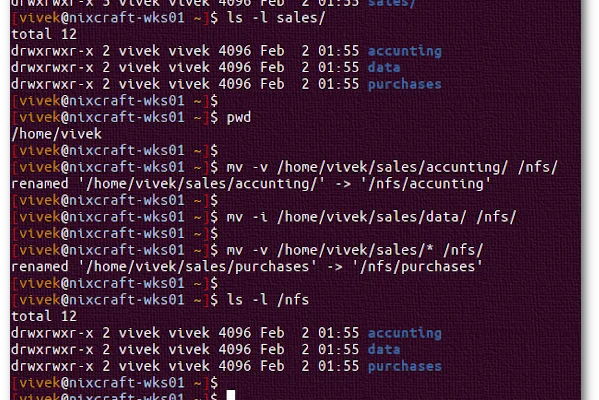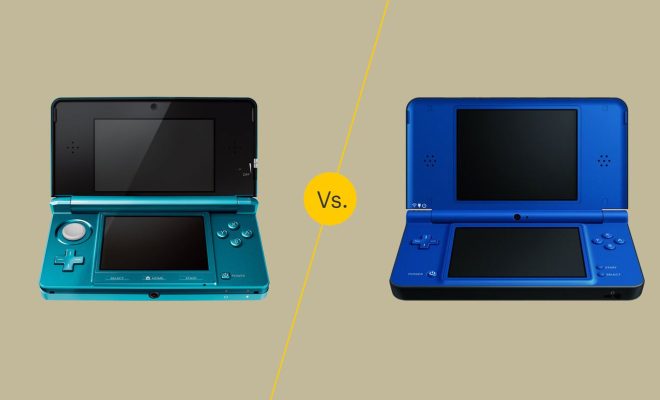How to Reset an iPad Without a Password

Forgetting your iPad password can be frustrating, but it’s not the end of the world. Luckily, Apple provides a few methods to reset your device without a password. Below are some steps you can follow to reset your iPad without a password.
Method 1: Reset through iTunes
1. First, connect your iPad to your computer using a USB cable.
2. Open the iTunes app on your computer.
3. Once your iPad appears in iTunes, click on the iPad icon in the top left corner.
4. Click on the “Restore iPad” button located on the right-hand side.
5. A dialogue box will appear warning you that restoring will erase all data on the device. Click on the “Restore” button.
6. Wait for the restore process to complete. This may take several minutes.
Method 2: Reset through DFU Mode
If the above method does not work, you can reset your iPad through DFU mode. This method is a bit complicated and can potentially cause data loss, so it’s recommended to back up your device before attempting this method. Here are the steps:
1. Connect your iPad to your computer using a USB cable.
2. Launch iTunes on your computer.
3. Press and hold the Sleep/Wake button and Home button on your iPad simultaneously for about 10 seconds.
4. After 10 seconds, release the Sleep/Wake button while still holding the Home button until the device is in DFU mode.
5. You’ll receive a message on iTunes saying that it has detected an iPad in recovery mode. Then click on the “Restore” button.
6. Wait for the restore process to complete.
Conclusion
Resetting your iPad without a password is a simple process with the help of iTunes or DFU mode. It’s important to note that resetting your iPad this way will erase all data on the device, so be sure to back up your data beforehand. Follow the above steps to reset your iPad without a password and regain access to your device