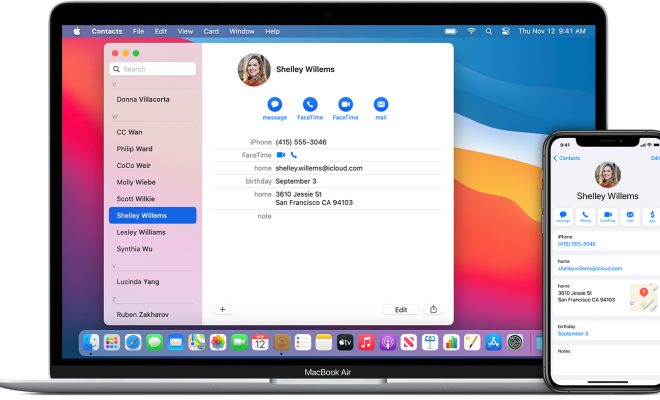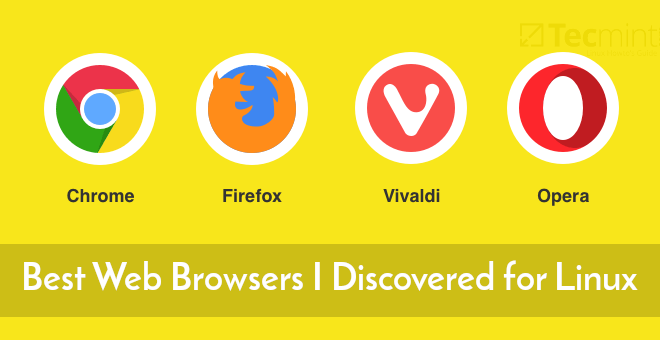How to Reset a PS5 Controller
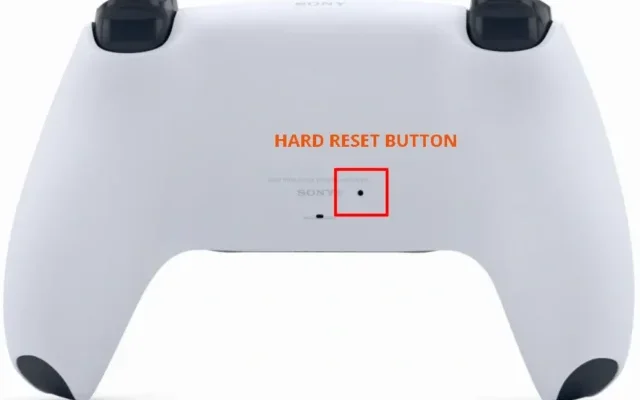
The PlayStation 5 (PS5) is a top-of-the-line gaming console that offers a whole new level of gaming experience. It is well-known for its advanced features and superior performance. However, from time to time, you may experience issues with your PS5 controller that may require you to reset it. In this article, we will guide you on how to reset a PS5 controller.
The PS5 controller is known as the DualSense. It features a built-in rechargeable battery, a touchpad, adaptive triggers, and many other innovative features. The DualSense operates on Bluetooth wireless technology, which allows it to connect to your PS5 console seamlessly. Despite its advanced capabilities, the DualSense can sometimes malfunction and need resetting.
There are several reasons why you may need to reset your PS5 controller. Perhaps it has stopped responding, or you have a connectivity issue. Maybe it just needs a little reboot to overcome a simple connection problem. In any case, resetting the controller is the first step in troubleshooting the problem.
Here is a simple guide on how to reset a PS5 controller:
Step 1: Turn off Your PS5 Console
To reset your PS5 controller, you need to first turn off your PS5 console completely. This means you should wait for your console to shut down entirely and your TV or monitor to show a “no signal” message. This is important to avoid any kind of interference between your controller and your console.
Step 2: Locate the Reset Button
The PS5 controller has a small reset button that is located on the back of the controller next to the L2 button. You will need a thin tool like a pin or a small screwdriver to reach it.
Step 3: Press the Reset Button
Using your thin tool, press and hold the reset button for a few seconds until you see the controller’s light bar starts flashing. This indicates that the controller is resetting. You can now release the reset button.
Step 4: Reconnect the Controller with the Console
Now that your controller is successfully reset, the next step is to reconnect it to your console. To do this, press and hold the PS button and the Share button located on the controller until the light bar flashes again. This indicates that the controller is in pairing mode.
Step 5: Connect the Controller with Your Console
On your PS5 console, go to the settings menu and select “Bluetooth Devices.” Then select “DualSense Wireless Controller” to connect it to your PS5 console.
In conclusion, resetting a PS5 controller is quite easy, and you can do it in a few simple steps. It is important to know how to reset your PS5 controller when you have issues to avoid unnecessary frustration. If your controller continues to have issues despite resetting it, you may need to contact PlayStation support for further assistance.