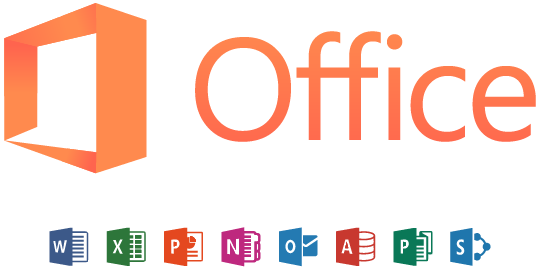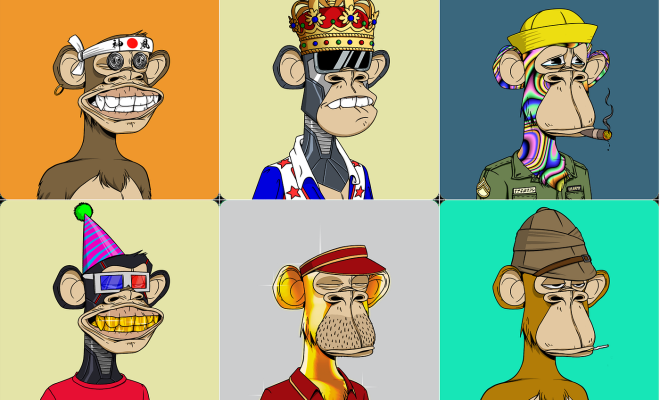How to Reset a Google Chromecast: 3 Methods

Google Chromecast is a popular device that can turn any TV into a smart TV. However, like all electronic devices, it can become unresponsive or start to misbehave. In such cases, resetting the Chromecast may be necessary. If you are encountering any problems with your Chromecast, here are three methods on how to reset it:
Method 1: Using the Chromecast app
The easiest way to reset your Chromecast is through the Chromecast app. The Chromecast app is available for both Android and iOS devices. Follow the steps below to reset your Chromecast:
1. Open the Chromecast app on your smartphone or tablet.
2. Tap on the Chromecast device you want to reset.
3. Tap on the Settings button.
4. Scroll down and select ‘Factory Reset Chromecast.’
5. Confirm that you want to reset the device.
After you have confirmed the reset, the Chromecast will restart, and you will have to set it up again by following the on-screen instructions.
Method 2: Resetting the Chromecast using the physical buttons
If you are unable to reset your Chromecast through the app, you can also reset it using the physical buttons on the device. Follow these steps:
1. Disconnect the Chromecast from the TV.
2. Locate the physical reset button on the Chromecast (it can be found on the side or at the back of the device).
3. Press and hold the reset button for around 25 seconds.
4. The LED light on the Chromecast will start flashing, indicating that it’s resetting.
5. When the light stops flashing and becomes solid, release the reset button.
After you have released the reset button, the Chromecast will restart, and you will have to set it up again by following the on-screen instructions.
Method 3: Resetting the Chromecast using a TV or monitor
If you don’t have your smartphone or tablet with you or cannot access the Chromecast app, you can also reset the device using a TV or monitor. Follow the steps below to reset your Chromecast:
1. Connect the Chromecast to a TV or monitor.
2. Turn on the TV or monitor and select the HDMI input that the Chromecast is connected to.
3. Wait for a few seconds for the Chromecast to start up.
4. Press and hold the button on the Chromecast for around 25 seconds.
5. The LED light on the Chromecast will start flashing, indicating that it’s resetting.
6. When the light stops flashing and becomes solid, release the reset button.
After you have released the reset button, the Chromecast will restart and display the setup screen. Follow the on-screen instructions to set it up again.
In conclusion, resetting your Chromecast can come in handy when dealing with issues such as a frozen device, connection problems, or when you want to erase all previous settings and start afresh. We hope that the methods outlined above will help you reset your Chromecast successfully.