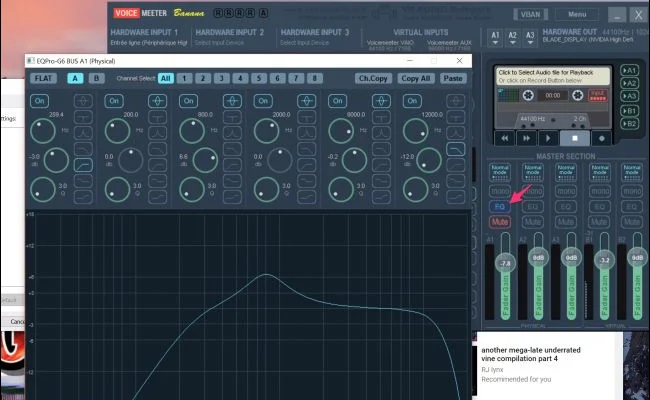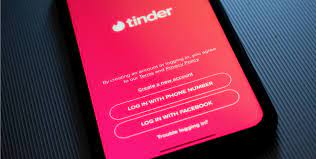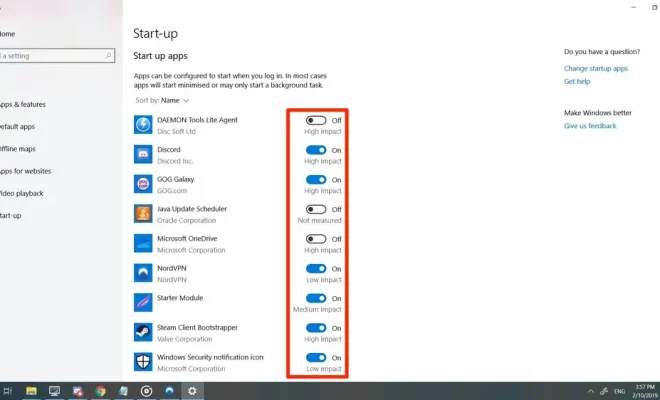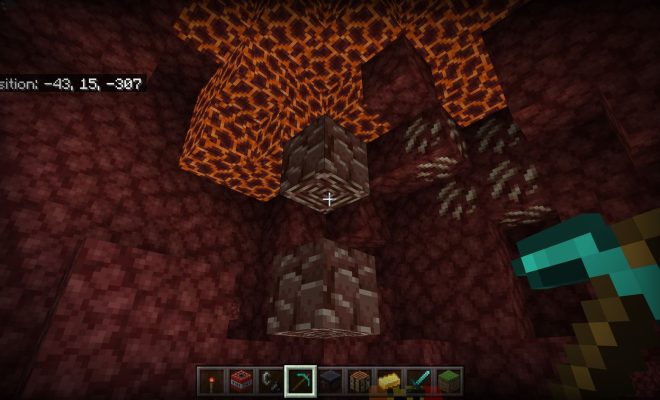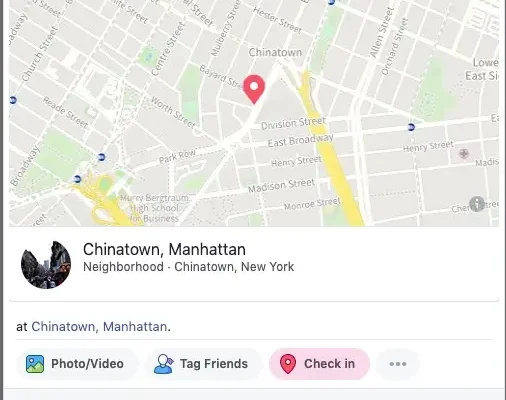How to Rename a Bluetooth Device on Your iPhone

If you’re one of the millions of people using Bluetooth devices with your iPhone, you might find that you want to personalize the names of your devices. Maybe you have multiple speakers and want to be able to easily choose the one you want to use, or maybe you want to give your AirPods a unique name. Whatever the reason, modifying your Bluetooth device names on your iPhone is surprisingly easy.
Here are the steps to rename a Bluetooth device on your iPhone:
1. Open your iPhone’s settings app
First, open the settings app on your iPhone. You can find it on your home screen.
2. Navigate to Bluetooth settings
In the settings app, locate the Bluetooth option and tap it to open the Bluetooth settings page.
3. Find the Device You Want to Rename
Under the Bluetooth settings page, scroll down to find the device that you want to rename. Tap on it to view the device’s settings.
4. Tap on ‘i’ next to the device
Once you have selected the device, you will see an ‘i’ (information) symbol right next to it. Tap on this to bring up the device information.
5. Rename the device
On the ‘i’ or information page for the device, you’ll be presented with information about the device, including its name. To rename the device, tap on the name and enter a new one of your choosing.
6. Save the new device name
After entering the new name, simply tap on ‘Done’ or ‘Save’ depending on your iPhone model. The name will immediately change and be updated for the device’s settings.