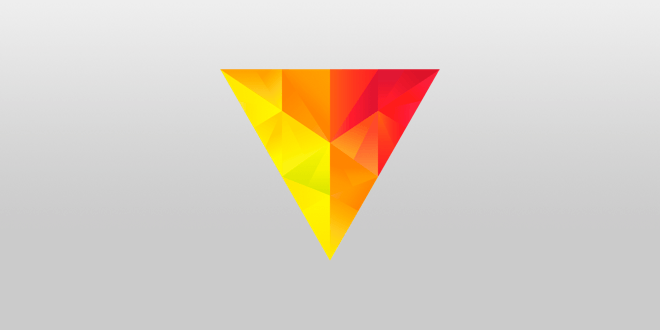How to Remove Watermarks in Word
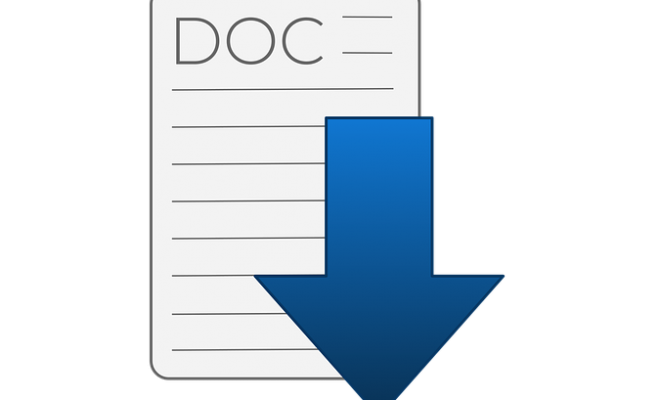
Microsoft Word is a powerful tool for creating professional documents, but it can be frustrating when an unwanted watermark appears on every page. A watermark is generally a light or dark image or text that appears in the background of a document. It can be added intentionally to add branding or security to a document, or it can be an unintentional result of a document conversion or printer settings.
In this article, we’ll explore some of the most effective methods for removing watermarks in Word.
Method 1: Removing Watermarks in Word using Design Tab
Step 1: Open the document that includes the watermark.
Step 2: Choose the “Design” tab on the top of the menu.
Step 3: Click “Watermark” and select “Remove Watermark.”
Step 4: Save the changes to the document.
Method 2: Removing a Watermark in Word Using Headers and Footers
Step 1: Double-click anywhere on the header or footer area to activate the header and footer section.
Step 2: Locate the “Design” tab on the toolbar, and then click on it.
Step 3: Look for the “Header & Footer” group and click on “Watermark.”
Step 4: Choose “Remove Watermark” to remove the watermark from the document.
Method 3: Removing Watermarks from Picture Watermark
If the watermark is an image and not text, there is a different method to remove it.
Step 1: Right-click on the picture and select “Format Picture.”
Step 2: In the “Format Picture” dialog box, go to the “Picture” tab.
Step 3: Click “Text Wrapping” on the left-hand side and select “Behind Text.”
Step 4: Click on “Set Transparent Color” under the “Color” drop-down and select the color of the watermark. The watermark should now be transparent.
Step 5: Click “Close” to exit the dialog box and then save the changes to the document.
Method 4: Removing Watermarks in Word Using Third-party Software or Online Tools
There are various third-party tools or online watermark remover tools that can help you remove watermarks from Word documents. Some tools are free, while others require payment. Be sure to research and choose a reputable and reliable tool before downloading or using.
Conclusion
Removing watermarks from Word documents is a simple and quick process if you know how. With the methods outlined in this article, anyone can remove watermarks, whether it’s a text or image watermark, within a few clicks. It’s important to note that removing watermarks from a document you do not own or have permission to edit is not acceptable and could result in legal consequences.