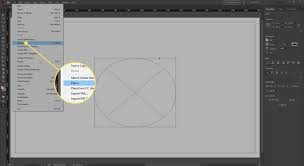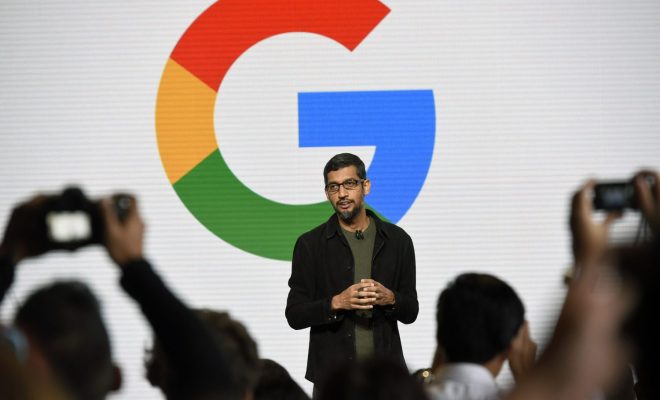How to Remove or Add Gridlines in Excel
Excel is one of the most commonly used spreadsheet applications, and it offers a range of features and tools that can be used to make data analysis and management easier. Gridlines are one of these features, and they can help users organize and analyze their data better. In this article, we will discuss how to remove or add gridlines in Excel.
What are Gridlines in Excel?
Gridlines in Excel are thin lines that separate the rows and columns of a spreadsheet. They make it easier for users to read and analyze data by providing a visual cue for the separation of different data points. Gridlines are useful in organizing data and ensuring that users can quickly understand the information presented in a spreadsheet.
How to Add Gridlines in Excel
Excel has gridlines set to display by default, so if you do not see them, it is likely that they have been toggled off. To add gridlines in Excel, follow these steps:
1. Open the Excel file that you want to add gridlines to.
2. Click on the “View” tab in the Excel Ribbon.
3. Under the “Show” group, check the “Gridlines” box.
4. The gridlines will now be visible in your spreadsheet.
If you want to change the color or thickness of the gridlines, you can do so by navigating to the “Page Layout” tab and selecting the “Theme” or “Page Setup” option.
How to Remove Gridlines in Excel
If you want to remove gridlines in Excel, you can do so by following these steps:
1. Open the Excel file that you want to remove gridlines from.
2. Click on the “View” tab in the Excel Ribbon.
3. Under the “Show” group, uncheck the “Gridlines” box.
4. The gridlines will now be hidden from your spreadsheet.
Alternatively, you can format the cells in your spreadsheet to remove the gridlines. To do this, select the cells you want to remove the gridlines from, right-click, and select “Format Cells.” In the Format Cells dialog box, choose the “Borders” tab and click on the “None” button. This will remove the gridlines from the selected cells.
Conclusion
Gridlines are an essential feature of Excel that make it easier to read and understand data. Adding or removing gridlines in Excel is a simple process that can be done with just a few clicks. By following the steps outlined in this article, you can easily toggle gridlines on or off and format them to suit your needs.