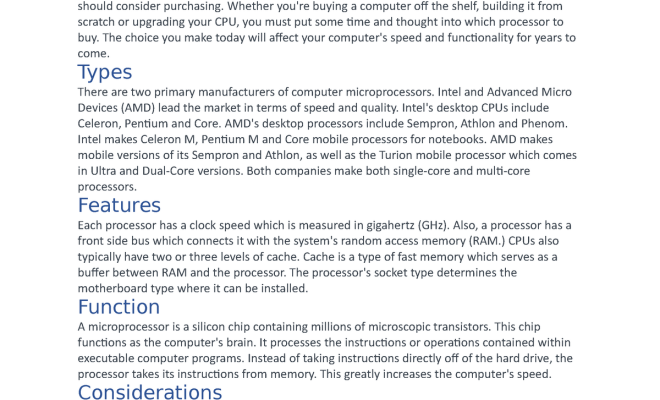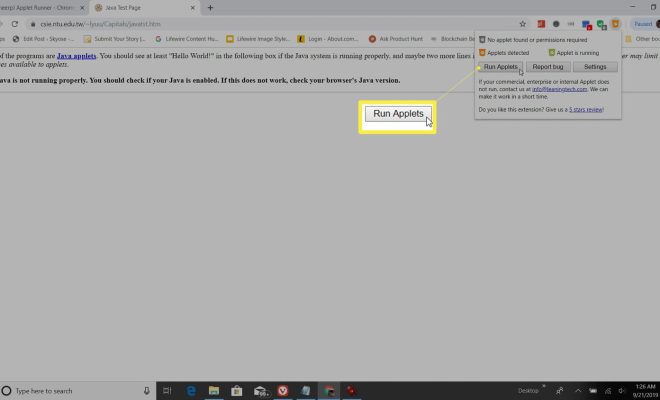How to Remove New Tab Shortcuts in Google Chrome

Google Chrome is one of the most popular web browsers used globally. It is known for its speed and convenience, allowing users to navigate multiple web pages seamlessly. One of the features of Google Chrome is the ability to add shortcuts to frequently visited pages on the New Tab page. However, some users may find these shortcuts unnecessary, cluttering the New Tab page. If you’re one of those users, don’t worry. In this article, we’ll show you how to remove New Tab Shortcuts in Google Chrome quickly and easily.
Step 1: Open Google Chrome
The first step in removing New Tab Shortcuts in Google Chrome is to open the browser. Simply click on the Google Chrome icon on your desktop or taskbar to launch the browser.
Step 2: Open Settings
Once Google Chrome is open, click on the three vertical dots located at the top-right corner of the screen to open the menu. From the menu, click on “Settings” to proceed to the next step.
Step 3: Navigate to the Appearance Section
From the Settings page, scroll down and locate the “Appearance” section. In this section, you will find various customization options for Google Chrome’s appearance.
Step 4: Turn off Shortcuts
Under the “Appearance” section, you will find a toggle switch labeled “Show shortcuts.” Simply click on the switch to turn off the New Tab Shortcuts feature. This action will disable the feature, and the shortcuts will no longer appear on the New Tab page.
Step 5: Restart Google Chrome
After turning off New Tab Shortcuts in Google Chrome, it’s essential to restart the browser to apply the changes. You can close the browser and then reopen it to see the changes made.
Removing New Tab Shortcuts in Google Chrome is a simple process that can be done in a few easy steps. By following the steps outlined in this article, you can customize your New Tab page to suit your preferences. Whether you’re looking to reduce clicking time or eliminate distractions while browsing, removing New Tab Shortcuts in Google Chrome is an excellent place to start. Give it a try and reclaim control of your browsing experience today!