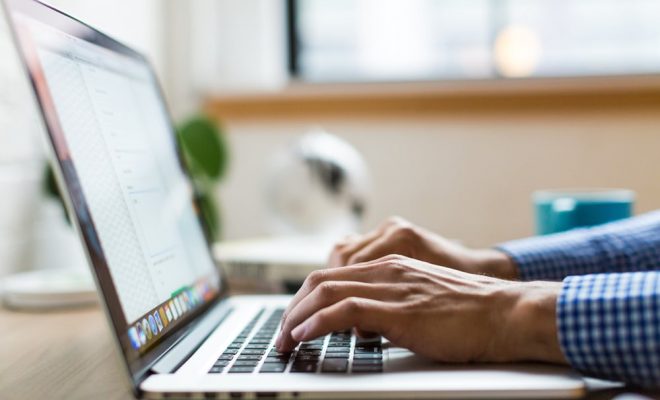How to Remove a Family Member From Family Sharing

Family Sharing is a feature on Apple devices that allows family members to share purchases, iCloud storage, and other Apple services. While it is a convenient feature, there may be times when you need to remove a family member from Family Sharing. Whether it’s due to a family member’s departure, a change in circumstances, or any other reason, the process of removing a family member from Family Sharing is straightforward.
In this article, we will guide you through the step-by-step process of how to remove a family member from Family Sharing.
Step 1: Open Settings on your device.
To begin removing a family member from Family Sharing, open the Settings app on your iPhone or iPad.
Step 2: Tap on your name.
Once you’ve opened the Settings app, tap on your name at the top of the page.
Step 3: Tap on Family Sharing.
Under your name and Apple ID, you’ll see a section labeled “Family Sharing.” Tap on this option.
Step 4: Select the family member you want to remove.
In the “Family Members” section, you’ll see a list of all the family members who are currently on Family Sharing. Select the family member that you want to remove from this list.
Step 5: Tap on Remove.
Once you’ve selected the family member, scroll down to the bottom of their information page, and tap on the “Remove” option.
Step 6: Confirm removal.
You’ll be prompted to confirm the removal of the family member from Family Sharing. If you’re sure you want to remove them, tap on “Remove” once again.
Step 7: Choose what to do with their purchases.
After confirming the removal, a dialogue box will appear asking what you want to do with any purchases made by the family member you’re removing from Family Sharing. You can either choose to delete their purchases, or transfer them to another family member’s account.
Step 8: Complete the removal.
After making your selection, tap on “Done” to complete the removal of the family member from Family Sharing.
In conclusion, removing a family member from Family Sharing is a simple process that can be completed in just a few steps. By following the above steps, you can easily remove a family member from Family Sharing without any hassle. Keep in mind that once a family member is removed from Family Sharing, they will no longer have access to shared content and services, so it’s essential to ensure that all purchases and subscriptions are transferred or downloaded before the removal is confirmed.