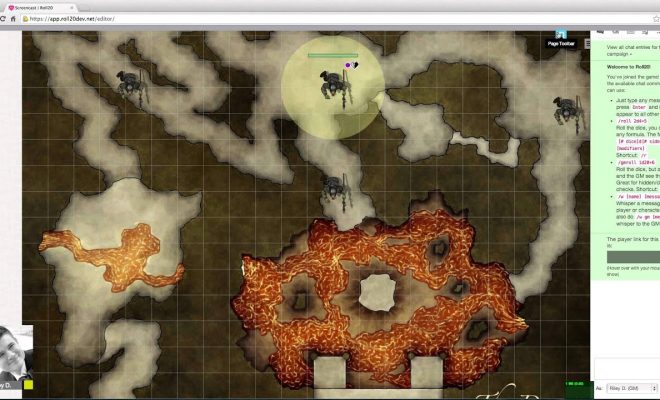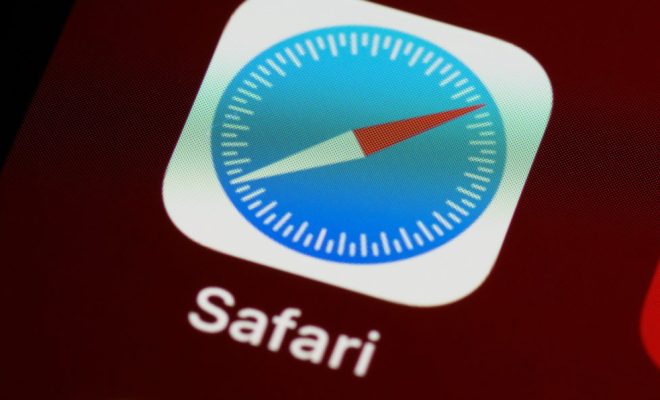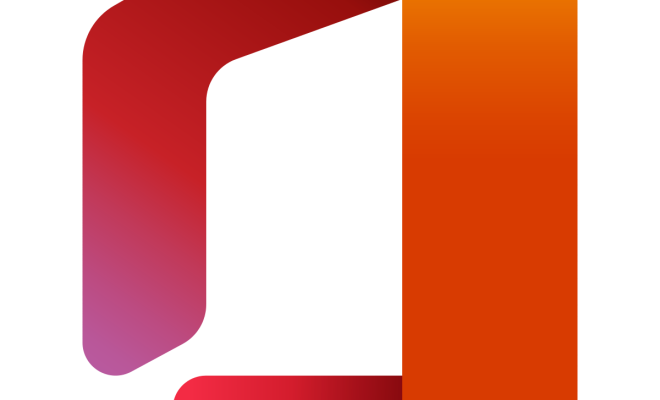How to Remove a Credit Card From Your Amazon Account

Amazon is one of the largest e-commerce platforms in the world, and millions of people worldwide use it for shopping. Amazon allows its users to save their credit card information securely on their website, making it easy for them to purchase items without having to enter their card information every time. However, if you have sold your card or lost it, you might want to remove it from your Amazon account. In this article, we’ll guide you through the process.
Step 1: Log in to your Amazon Account
The first step is to log in to your Amazon account using your email and password.
Step 2: Go to Your Account
After logging in to your account, click on “Your Account.” It can be found near the top of the homepage.
Step 3: Select Payment Options
Once you have entered your account, scroll down to the “Payment Options” section.
Step 4: Select the Credit Card You Want to Remove
Under the “Payment Options” section, you will see your saved credit cards. Find the credit card you want to remove and click on it.
Step 5: Click on “Delete”
Scroll down to the bottom of the page and click on “Delete.”
Step 6: Confirm Removal
After clicking on “Delete,” you will be asked to confirm that you want to remove the card. If you are sure, click on “Confirm.”
That’s it! Once you have followed these steps, your credit card will be removed from your Amazon account.
Final Thoughts
It is always a good idea to remove your credit card from any online platforms if you are no longer using it or have lost it. This way, you can protect yourself from any fraudulent activities that might occur. Removing your credit card from Amazon is easy and can be done in a matter of minutes. By following these steps, you can remove your credit card from your Amazon account without any hassle.