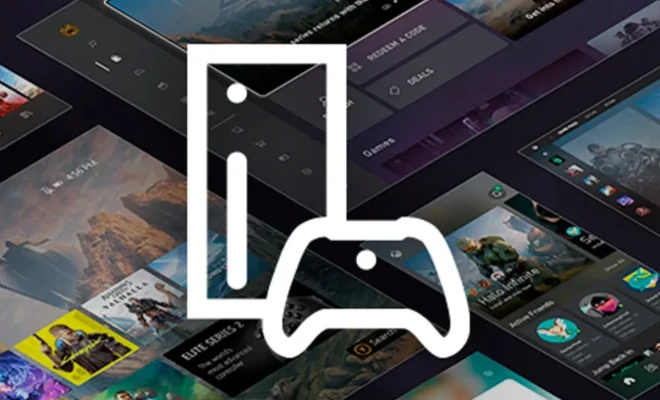How to Recover Missing Emails in Gmail
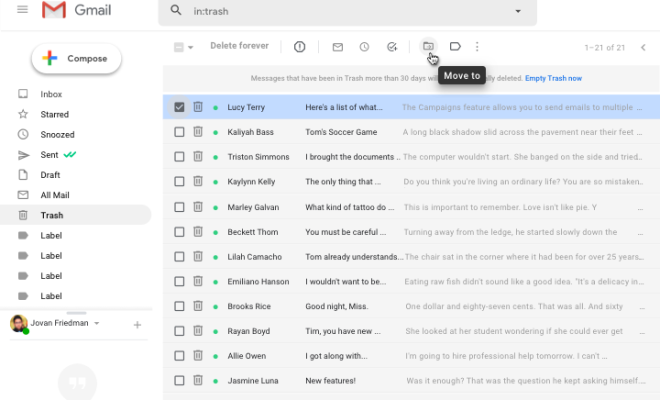
Gmail is among the most popular email platforms, with over 1.8 billion active users worldwide. It offers a range of features such as spam filtering, advanced search options, and seamless integration with other Google apps. However, despite its efficiency, Gmail users may still face issues like missing emails, deleted emails, or emails ending up in the wrong folder. Fortunately, Gmail provides multiple ways for users to recover missing emails.
Here are some methods to try and recover missing emails in Gmail:
1. Check the Trash Folder
The first place to check when you cannot find a specific email is the trash folder. Gmail automatically moves all deleted emails to the trash folder, and it’s possible that you accidentally deleted the email. Head to your Gmail homepage and search for your missing email by typing its name or sender into the search bar. If you find your email, select the email, click on the ‘Move to’ button, and select the desired folder.
2. Search for Missing Emails
If you cannot find the missing email in the trash folder, the next option is to use Gmail’s search feature. To use this option, open Gmail and click on the search bar at the top of the page. Type in the name of the sender or the subject line, and Gmail will display a list of possible matches. If the email was sent or received recently, type the date range and other relevant details to narrow down your search.
3. Check the Spam Folder
Gmail’s spam filter may accidentally misplace important emails in the designated spam folder. Open your spam folder and search for the missing email. If you find the email, click on the email, and click on the ‘Not Spam’ button. Gmail will move it to the Primary inbox, and the email will not go into the Spam folder again.
4. Recover Missing Emails Using Google Support
If the above methods fail to recover your missing Gmail, you may need to reach out to Google’s support team. Google provides a form that allows users to submit a request for recovery of missing emails. The form will ask for details such as the email address, important dates, and any relevant information regarding the missing emails. Google’s support team will review the information and contact you with information about your missing Emails.
5. Use a Third-Party Recovery Tool
If all options fail, there are several third-party tools that can recover deleted emails from your Gmail account. However, be cautious about using third-party applications because some could negatively affect your Gmail account. Use trusted platforms and review all instruction details.
In conclusion, unintentionally losing important emails can occur to any user. Fortunately, Gmail provides essential features to recover missing Gmail. Before you try any technique, be sure to double-check both of your email folders, trash and spam. In the event of a missing email, try the search bar quick keyword search. If they don’t work, Gmail support or trusted third-party tool may be able to assist.