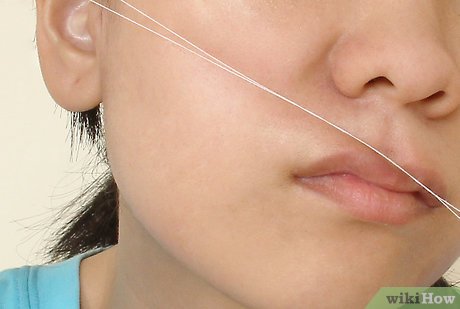How to Recover Deleted Favorites in Microsoft Edge

Accidentally deleting favorites in Microsoft Edge can be a frustrating experience, especially if the bookmark was for an important or frequently visited website. However, there are methods available that can help you recover your lost favorites.
Firstly, it’s crucial to stop using Microsoft Edge immediately to avoid overwriting any data that could make the recovery process more difficult. Once you’ve done this, you can proceed with the following strategies:
1. Check the Recycle Bin: When you delete favorites from Microsoft Edge, they may sometimes end up in the Recycle Bin. Double-click on the Recycle Bin icon on your Desktop and look for any recently deleted bookmarks or favorites files. If found, right-click on the file and select “Restore” to regain access to your deleted favorites.
2. Restore from Previous Versions: Windows has a feature called ‘Previous Versions’ which can be used to restore files to an earlier state.
-Navigate to the folder where Edge stores its favorites (typically ‘C:\Users\[YourUsername]\AppData\Local\Packages\Microsoft.MicrosoftEdge_8wekyb3d8bbwe\AC\MicrosoftEdge\User\Default\Favorites’).
– Right-click on the ‘Favorites’ folder and select ‘Restore previous versions’.
– Choose a version before the date you deleted your favorites and click ‘Restore’.
3. Use File Recovery Software: If the above methods fail, consider using professional file recovery software. These programs are specifically designed to recover deleted data – even data that’s no longer in the Recycle Bin.
– Download and install a reputable file recovery program.
– Run the program and follow its instructions to scan for and recover deleted bookmarks.
4. Check Edge Synced Devices: If you have synchronization enabled in Microsoft Edge across multiple devices, it’s possible that the deleted favorite might still be available on another device that hasn’t synchronized after the deletion occurred.
– Access Microsoft Edge on another device where you use the same account.
– Check if your favorite is still present there.
– If it is, manually save or export it before that device syncs and loses the favorite as well.
5. Consult Backup: If you have a system backup that includes your browser data, restoring from this backup could bring back your lost favorites.
– Locate your backup files.
– Restore the specific files associated with Microsoft Edge favorites (as per point 2) from your backup.
In case you need to prevent future loss of favorites, consider regularly backing up your bookmarks by exporting them:
– Open Microsoft Edge, go to Settings and More (the three dots) > Favorites > Manage favorites > Export favorites.
– Save the HTML file containing your bookmarks to a safe location.
By following these steps, you should be able to recover your deleted favorites in Microsoft Edge. Always remember to keep backups of important data like browser bookmarks to avoid potential loss in future instances.