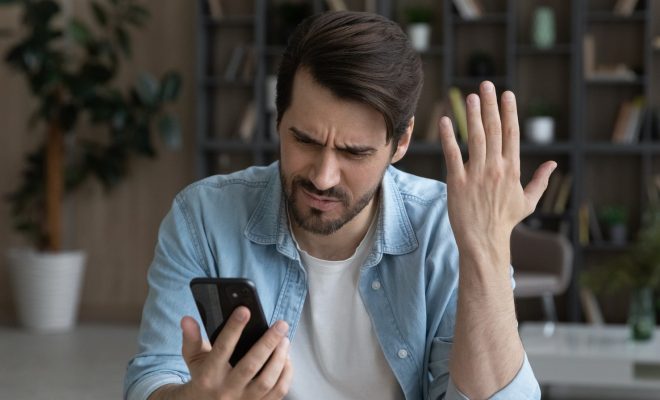How to Record and Edit Slow Motion Videos on Your iPhone

Slow motion videos have become extremely popular in recent years. They offer a unique way to capture and showcase moments that might otherwise go unnoticed. If you own an iPhone, you have access to a powerful set of tools that can help you produce high-quality slow motion videos. In this article, we’ll discuss how to record and edit slow motion videos on your iPhone.
Recording Slow Motion Videos on iPhone
Recording slow motion videos on your iPhone is easy. Here are the steps to follow:
1. Open your Camera app and switch to Slo-mo mode. You’ll find this option on the camera’s main screen.
2. Keep your subject in focus and frame your shot.
3. Press the red record button to start recording.
4. Once you’re done recording, press the red record button again to stop recording.
5. Locate the slow-motion footage in your Photos app. It will appear in your library with a “Slo-mo” badge in the top right corner.
Editing Slow Motion Videos on iPhone
Now that you’ve recorded your slow-motion video, it’s time to edit it. Here are the steps to follow:
1. Open your Photos app and locate the slow-motion video you want to edit.
2. Tap the video to open it, then tap “Edit” in the top right corner of the screen.
3. A timeline appears at the bottom of the screen. You can use this timeline to select the exact portion
of the video you want to slow down.
4. Drag the small white handles on either side of the timeline to adjust the range of your slow-motion effect.
5. Tap the play button to preview your slow-motion effect.
5. Once you’ve adjusted the slow-motion effect to your liking, tap “Done” to save your changes.
6. You can also apply other effects and filters to your slow-motion video using the editing tools in the Photos app.
Final Thoughts
Creating slow-motion videos can be a fun and creative way to capture and share your favorite moments. With an iPhone in your pocket, you have all the tools you need to create high-quality slow-motion videos. By following the steps outlined in this article, you can start recording and editing slow-motion videos like a pro. Give it a try today!