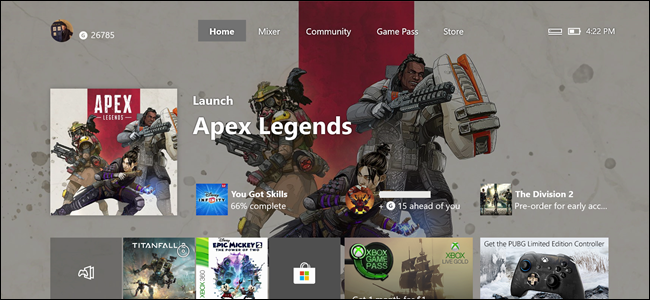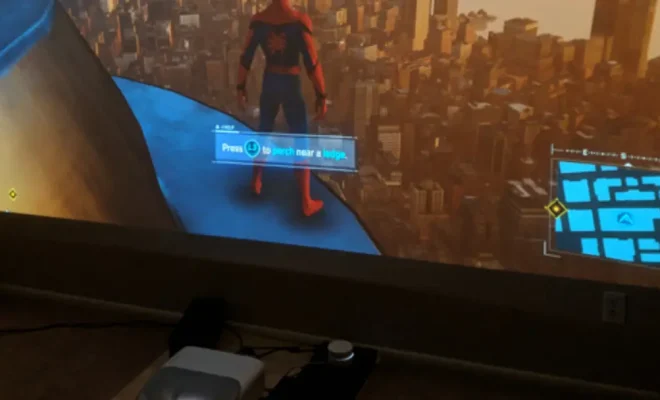How to Record a Phone Call on Android

Recording a phone call on your Android device is a great way to ensure that you don’t miss important details during conversations. With the right tools and techniques, you can easily record phone calls and keep a permanent record of your conversations. In this article, we will guide you through the process of how to record a phone call on Android.
Method 1: Using a Call Recorder App
One of the easiest ways to record a phone call on Android is to use a call recorder app. There are several call recorder apps available on the Google Play Store that can help you record phone conversations. Here are the steps you should follow:
Step 1: Download and Install a Call Recorder App
The first step is to find a reliable call recorder app and download it from the Google Play Store. Some popular call recorder apps include Automatic Call Recorder, Call Recorder ACR, and Cube Call Recorder ACR. Install the app on your device and then launch it.
Step 2: Set Up the App
Once the app is installed, launch it and grant it permission to access your phone’s microphone and storage. Some apps may also ask for permission to access your contacts and messages. You should also check the app’s settings to ensure that it is set up to record phone calls.
Step 3: Start Recording a Phone Call
To start recording a phone call, simply answer the call and then open the call recorder app. You should see a start recording button on the app’s interface. Tap the button to start recording the call. Some apps may also have an automatic recording feature that starts recording as soon as the call starts.
Step 4: Stop Recording and Save the File
When the call is finished, stop the recording and save the file. The recording should be saved in MP3 or WAV format, depending on the app you used. You can listen to the recording, delete it or share it with others.
Method 2: Using Google Voice
Another way to record phone calls on Android is to use Google Voice. This method requires a bit more set up, but it’s a great option if you want a free and easy way to record phone conversations. Here are the steps:
Step 1: Set Up Google Voice
The first step is to set up Google Voice on your Android device. If you don’t have a Google Voice account, you’ll need to create one. To do this, go to the Google Voice website and sign up for an account.
Step 2: Enable Call Recording
Once you have set up Google Voice, you need to enable the call recording feature. To do this, open the Google Voice app on your Android device and open the settings menu. Scroll down to “calls” and then toggle on the “incoming call options” and “outgoing call options” settings. You should also select the “always record” option.
Step 3: Make a Phone Call
To start recording a phone call, simply make a phone call using the Google Voice app. The app will automatically record the call and save it to your Google Voice account.
Step 4: Access and Save the Recording
To access and save the recording, go to your Google Voice account on your computer and find the recording. You can download the recording as an MP3 file or share it with others.
Conclusion
Recording a phone call on Android is a simple and easy process. With the right tools and techniques, you can keep a permanent record of all your important conversations. Whether you choose to use a call recorder app or Google Voice, just make sure that you inform the other party that you are recording the call. Recording phone conversations without consent is illegal in some regions. So, always ensure that you are following the legal requirements to avoid any consequences.