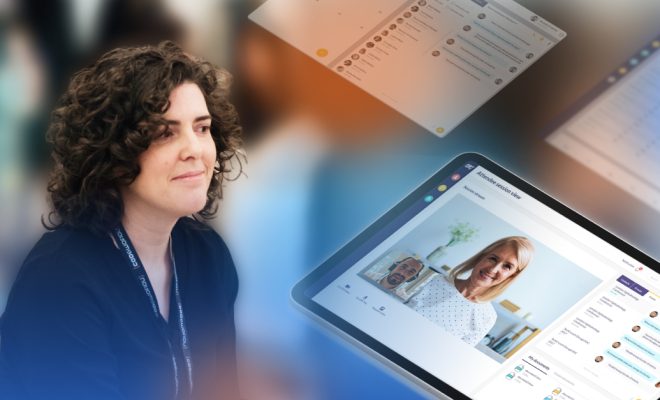How to Quickly Fix the Kernel Security Check Failure in Windows

The Kernel Security Check Failure is a common issue that occurs in Windows systems. This error message can appear for various reasons, such as outdated drivers, corrupted system files or faulty hardware. When this error occurs, it can be difficult to access your computer and perform basic functions. Fortunately, there are solutions you can follow to fix the Kernel Security Check Failure.
Here are some steps to follow when faced with the Kernel Security Check Failure:
1. Update Drivers
Often, this error occurs due to outdated or incompatible drivers. Updating the drivers can solve the issue. You can do this manually by going to the device manager and selecting the drivers you want to update, or you can automate the process with a driver updater tool.
2. Run a system file checker
The system file checker is an in-built tool in Windows that scans the system for missing or corrupted files. To use this tool, open Command Prompt with administrator privileges, and type “sfc/scannow” and hit enter. Wait for the process to complete, and the tool should automatically repair any corrupted system files.
3. Check for BIOS updates
In some cases, the Kernel Security Check Failure can be due to outdated BIOS firmware. Visit your system manufacturer’s website to check for available updates. If any updates are available, download and install them.
4. Run a memory diagnostic tool
Faulty RAM can also cause the Kernel Security Check Failure. To ensure this isn’t the issue, run a memory diagnostic tool. In Windows, you can find this tool by searching for “Windows Memory Diagnostic”. Select the option to restart your computer and run the tool. Wait for the process to complete, and it will notify you if there are any memory issues.
5. Check hardware components
In rare cases, the Kernel Security Check Failure can be due to a faulty hardware component. Ensure your system’s hardware components are connected properly and functioning correctly. If you have recently installed new hardware, remove it and test if the issue persists.
In conclusion, the Kernel Security Check Failure can be a frustrating issue, but it’s fixable. The solutions mentioned above are some of the ways to tackle the problem. If you’re unable to fix the error message with these methods, you may need to contact a professional to diagnose and repair the issue.