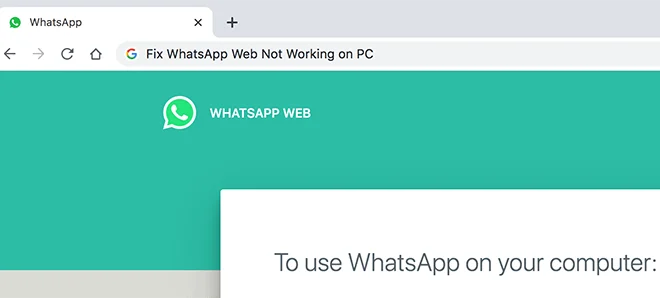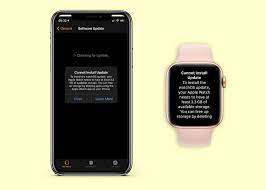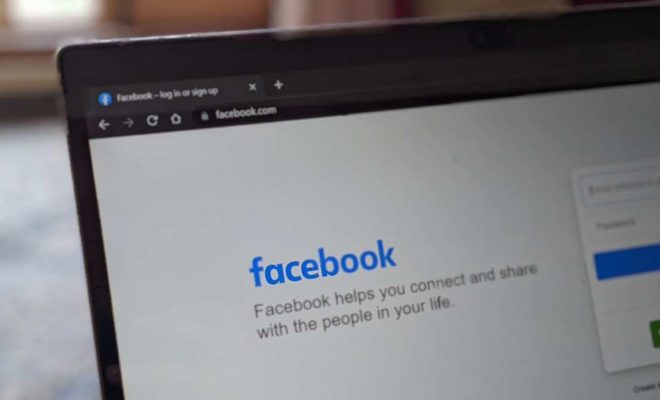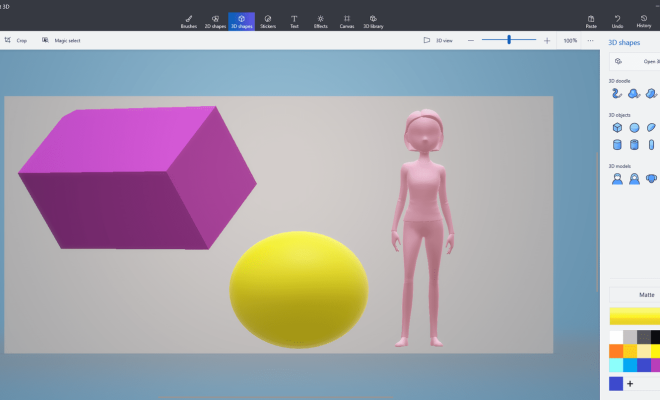How to Print Documents in Black & White in Microsoft Word

Printing documents in black and white is a vital aspect of office or home printing. Sometimes, you might want to save on expensive color ink cartridges, or maybe the document you’re printing doesn’t require any color. Whatever the reason might be, printing documents in black and white is essential. In this article, we will explain how to print documents in black and white in Microsoft Word.
Step 1: Open Microsoft Word
For you to print your document, you need to open it in Microsoft Word. You can click on the Microsoft Word icon on your desktop, or you can search for it in the Start Menu.
Step 2: Click on the File menu
Navigate to the top of the Word window and click on the File menu. The File menu is usually the first menu on the left side of the top ribbon.
Step 3: Click on the Print option
On the File menu, click on the Print option. The Print menu will appear, showing you various printing options.
Step 4: Click on the Printer Properties button
On the Print menu, click on the Printer Properties button. This button opens additional printer settings options with several tabs.
Step 5: Click on the Quality tab
On the Printer Properties window, click on the Quality tab. The Quality tab features various printing options such as the Print Quality, Color Options, and more.
Step 6: Choose the option “Black & White” or “Grayscale”
In the Quality tab, look for either “Black & White” or “Grayscale” options. Depending on your printer, you might find one or both of these options to choose from. If you’re printing a document that has photos or graphics, choose the Grayscale option since it will still show the images but in black and white. If you’re printing plain text, you can choose the Black & White option.
Step 7: Click “OK” to save your printer settings
After choosing your desired printing option, click on the OK button to save your changes.
Step 8: Click the Print button
Now that you’ve set your desired printing option, click on the Print button to print your document. Your document will now be printed in black and white, which will save on expensive color ink cartridges.
In conclusion, printing documents in black and white does not only save on resources but is also essential for some types of documents. If you need to print a document in black and white, Microsoft Word has got you covered. The above steps show how to print documents in black and white in
Microsoft Word with ease. With these steps, you can save on ink and still get a clear and readable document.