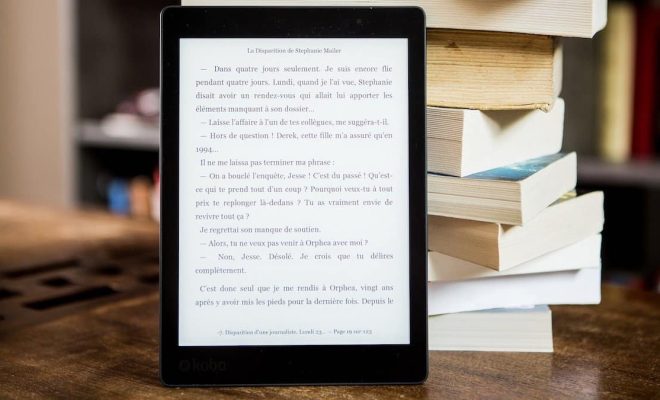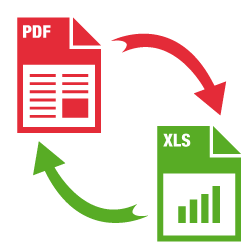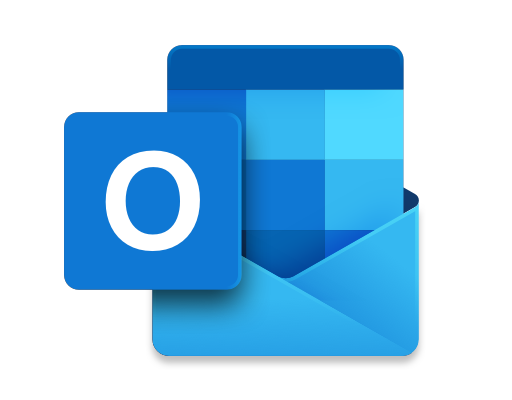How to Preview Gmail Attachments Without Leaving the Message
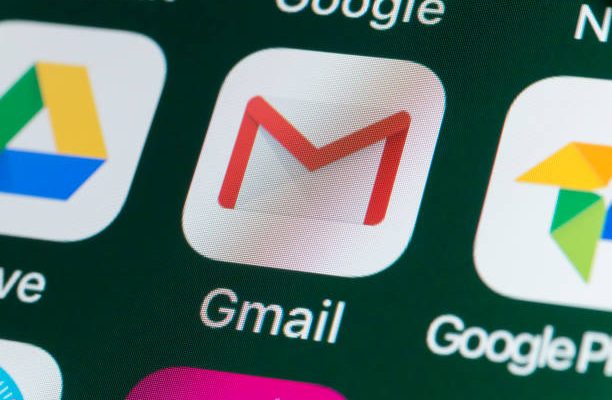
Gmail is a popular email service that has become one of the most widely used email services globally. Gmail, which is owned by Google, provides users with a great set of features that make it easy to use, manage and organize email messages. One of the significant features offered by Gmail is the ability to preview attachments without leaving the message.
Previewing attachments without leaving the message is a great feature that saves time and makes it easy to check the contents of an attachment quickly. Here’s how to preview attachments without leaving the message.
Step 1
Open the Gmail website and sign in to your Gmail account.
Step 2
Click on the email message that contains the attachment you want to preview.
Step 3
If the attachment is a file, you can preview it by clicking on the “Preview” button that appears next to the file name. If the attachment is an image, you can preview it by clicking on the image.
Step 4
Once you click on the “Preview” button or the image, the preview window will appear, showing you the contents of the attachment. You can scroll through the preview using the scroll bar on the right-hand side of the window.
Step 5
If you wish to save or download the attachment, click on the “Download” button that appears next to the attachment name. The attachment will download to your computer or device, and you can then view it in its full size.
In conclusion, previewing attachments without leaving the message is a useful feature that saves a lot of time and effort when managing email messages. By following the steps above, you can quickly view the contents of an attachment without the need to leave the message. This feature is particularly useful when dealing with multiple attachments, as it allows the ability to quickly skim across them to find the content, all within the same message. So start using this feature today to manage your email messages more efficiently!