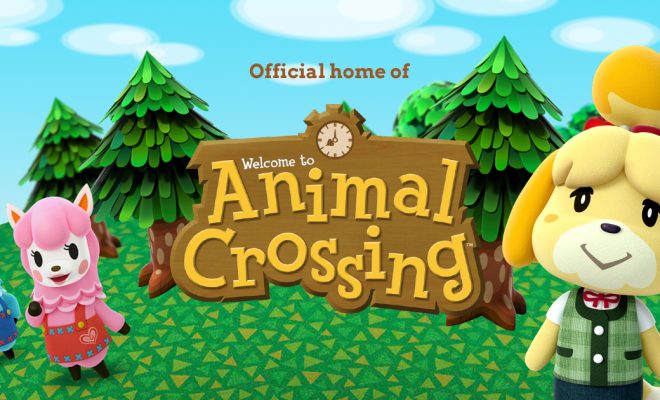How to Play Minesweeper on Windows 10

Minesweeper has been a classic game of Windows for decades. It is a game that challenges your logic and reasoning skills without requiring any special knowledge or expertise. It can be pretty frustrating and time-consuming, but the reward of succeeding is worth it. Minesweeper also comes pre-installed with Windows 10, and if you want to learn how to play Minesweeper on your Windows 10, here’s the beginner’s guide for you.
Understanding the Minesweeper Grid
The Minesweeper grid is made up of cells arranged in a rectangular shape. Inside these cells are mines, numbered cells, or empty cells. Your objective is to identify all the mines present in the grid by clicking on the cells that do not have mines. The number cells displayed indicate how many mines are in the adjacent cells.
Whenever you click on a cell, the following scenarios are possible:
– If the cell is empty, the game continues, and you can proceed to click other cells until the board is clear
– If the cell contains a number, it indicates the number of adjacent cells that have mines.
– If you click on a cell with a mine, the game is over.
How to Play Minesweeper on Windows 10
If you are new to Minesweeper on Windows 10, follow these simple steps to play the game:
Step 1: Launch Minesweeper
To launch Minesweeper on Windows 10, click on the Start menu, then navigate to the Windows Accessories folder, and select Minesweeper. Alternatively, you can type “Minesweeper” in the search bar to find and launch the game.
Step 2: Choose Difficulty Level
Minesweeper has three difficulty levels: Beginner, Intermediate, and Expert. As a beginner, start with the Beginner level to acquaint yourself with the game. Select your desired difficulty level using the drop-down menu at the top of the game window.
Step 3: Start the Game
Click on any cell on the game board to begin. If you are lucky, the cell will be empty, and the game progresses, and if the cell containing the mine, the game ends.
Step 4: Identify Mines
As you click on cells, you will come across number cells and empty cells. Number cells indicate that you are close to a mine. You must use your logic and reasoning skills to identify where the mines are hidden.
Step 5: Flag Mines
If you have a good idea of where the mines are, right-click on the cell to flag it. This helps you to remember which cells have mines, and you can avoid clicking on them accidentally.
Step 6: Clear the Board
As you identify and flag mines, the vacant cells become increasingly visible. Keep clicking on safe cells until there are no more vacant cells left. Once the board is clear, you win!
Conclusion
Playing Minesweeper on Windows 10 can be a lot of fun and an excellent way to sharpen your critical thinking and reasoning skills. The tips shared above will help you get started, and with practice, you can become a Minesweeper master. Remember to take your time, use your logic, and be patient, and before you know it, you’ll have cleared the board with hardly a second thought!