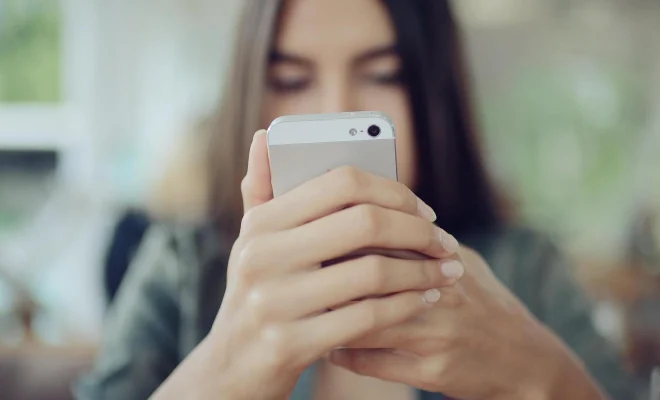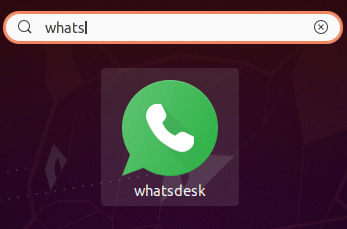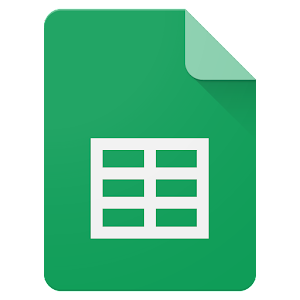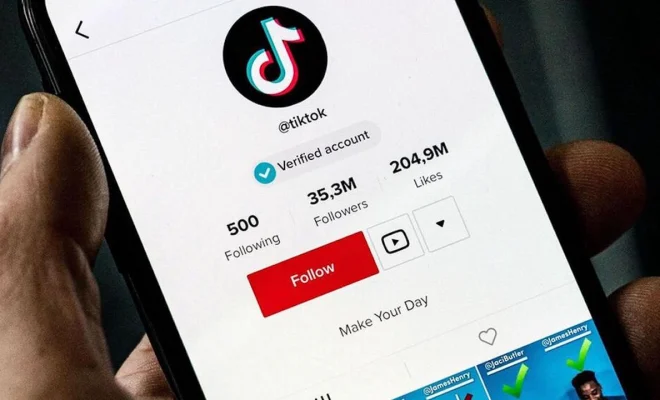How to Pin Word, Excel, and PowerPoint Files to Their App Icons on the Windows 11 Taskbar

Microsoft Windows 11 has introduced a new feature, allowing users to pin Word, Excel, and PowerPoint files to their app icons on the taskbar. This allows users to quickly access their frequently used files, without having to navigate through their file explorer. In this article, we will guide you through the steps to pin your favorite Word, Excel, and PowerPoint files to their respective app icons on the taskbar.
Firstly, you need to have Word, Excel, or PowerPoint installed on your Windows 11 computer. Launch the app and open the file you want to pin to the taskbar. Then, right-click on the app icon on the taskbar, and a menu will appear. Select ‘Pin to Taskbar’ from the menu, and the app icon will become a permanent fixture on your taskbar.
Next, to pin a specific file to the app icon, you need to have the file open. Right-click on the app icon on the taskbar again, and you will see a list of recently opened files. To pin the file to the app icon, hover over the file and right-click on it. Select ‘Pin to this app’ from the menu, and the file will now be pinned to the app icon on the taskbar.
You can also pin a file to an app icon using the file explorer. Navigate to the location of the file, right-click on it and select ‘Pin to Taskbar’. The file will now be pinned to the app icon on the taskbar.
In case you want to unpin a file from the app icon on the taskbar, just right-click the icon, hover over the pinned file, right-click on it, and select ‘Unpin from the app’.
Pinning files to the app icons on the taskbar will save you a lot of time navigating through your file explorer. It is a quick and easy way to access your frequently used files, making your work more efficient and productive.
In conclusion, pinning Word, Excel, and PowerPoint files to their corresponding app icons on the taskbar is a handy feature that you can use to access your frequently used files quickly. All you need to do is follow the steps outlined above, and you’ll be pinning your favorite files to the taskbar in no time. This feature is just one of the many enhancements that Windows 11 has to offer, and it’s definitely worth trying out.