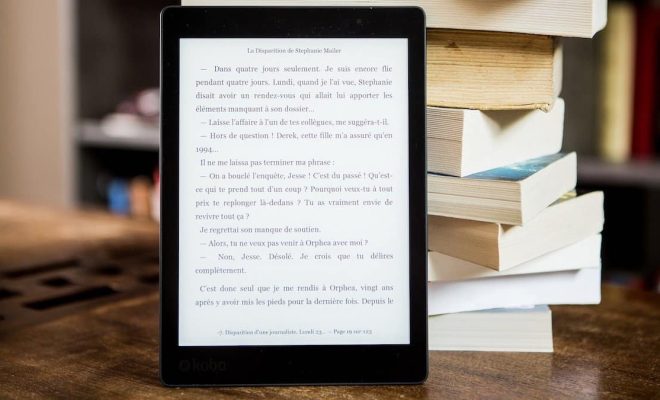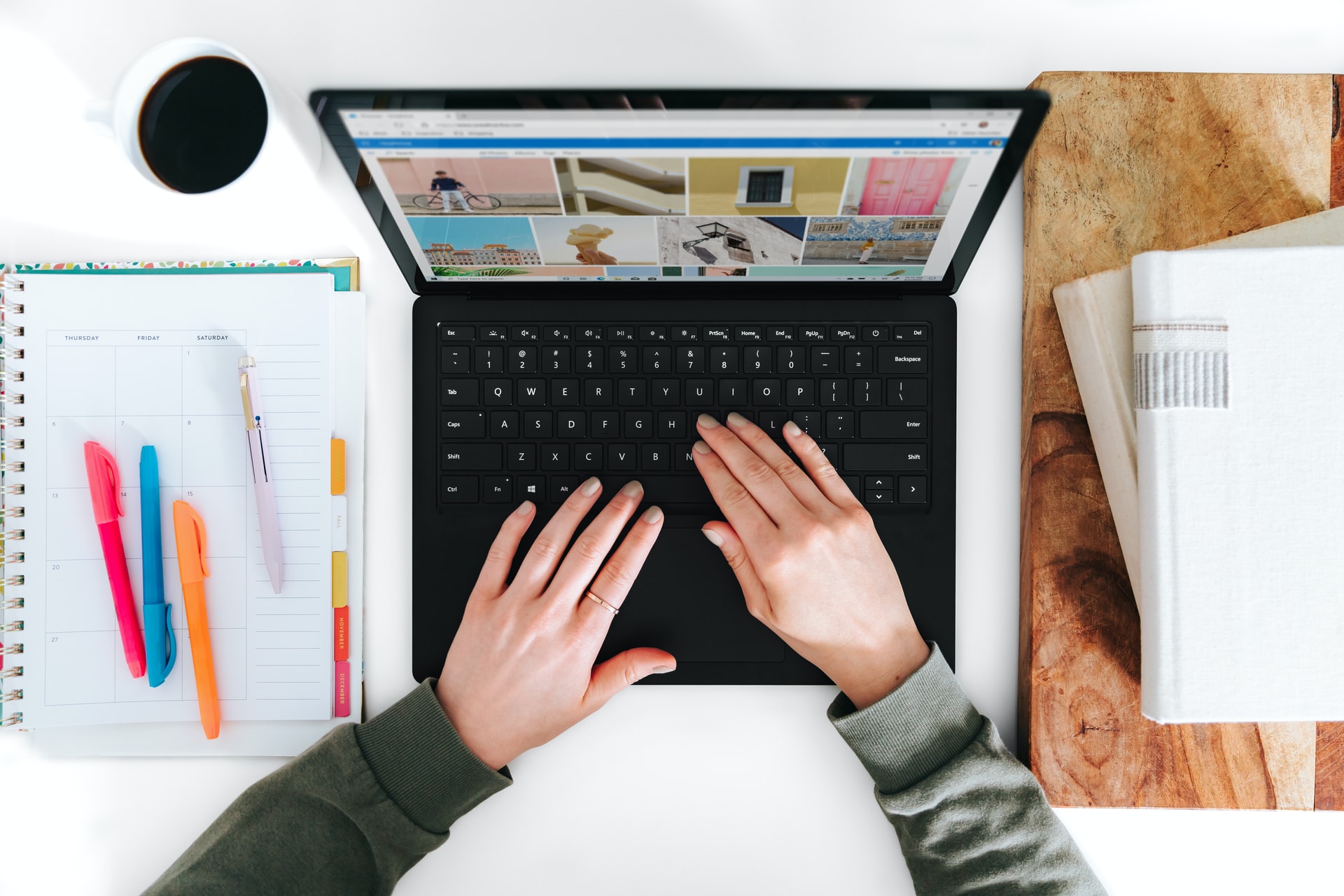How to Pin a Post on Facebook

Facebook is one of the largest social media platforms in the world. With over 2 billion active users, Facebook is a great place to connect and engage with your audience. One of the ways to keep your most important posts visible to your followers is by pinning them to the top of your feed. In this article, we will show you how to pin a post on Facebook.
What is a Pinned Post?
A pinned post is a post that contains important information or updates that you want to keep on top of your Facebook page. This is especially useful if you have product offers, special promotions, or important updates that you want your visitors to see first. The pinned post will remain at the top of your page and won’t be pushed down by other posts.
How to Pin a Post on Facebook
Pinning a post on Facebook is a straightforward process. Here’s how to do it:
Step 1: Log in to your Facebook page.
Log in to your Facebook account and go to your page where you want to pin a post.
Step 2: Choose a post to pin.
Choose a post that you want to pin. It can be any post that contains important information or updates that you want to keep on top of your Facebook page.
Step 3: Click on the three dots icon.
On the upper right-hand corner of the post, you will see three dots. Click on the three dots icon, and a dropdown menu will appear.
Step 4: Select “Pin to Top of Page.”
From the dropdown menu, select “Pin to Top of Page.” You will see a red “Pin to Top” icon appear on the upper right-hand corner of the post.
Step 5: Confirm the action.
Click on the “Pin to Top” icon, and a pop-up message will appear asking you to confirm the action. Click “Confirm,” and the post will be pinned to the top of your page.
How to Unpin a Post on Facebook
If you want to unpin a post from the top of your page, follow these easy steps:
Step 1: Go to your Facebook page.
Log in to your Facebook page and go to the post that you want to unpin.
Step 2: Click on the three dots icon.
Click on the three dots icon located on the upper right-hand corner of the post.
Step 3: Select “Unpin from Top of Page.”
From the dropdown menu, select “Unpin from Top of Page.”
Step 4: Confirm the action.
Click “Confirm” to unpin the post from the top of your page.