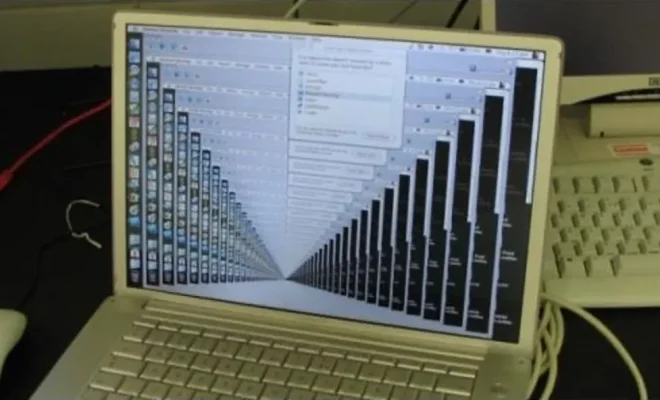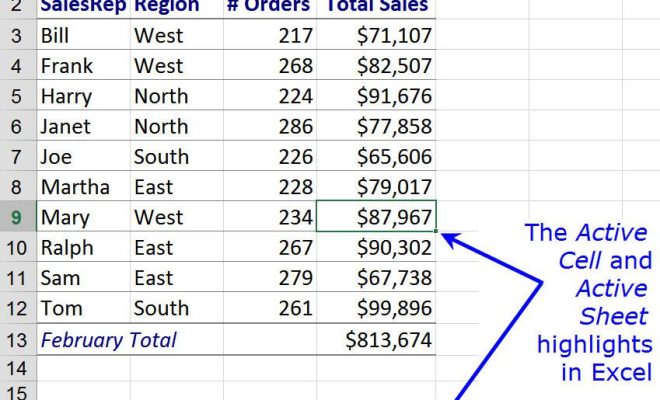How to Perform a Startup Repair in Windows 7

Windows 7 is a reliable and robust operating system that has been around for over a decade. However, even the most durable technology can experience hiccups and issues that require attention. One of the most common problems faced by Windows 7 users is the dreaded “blue screen of death” or BSOD. This error message usually signifies that the system has incurred a critical error and needs repairs. The good news is that there is a way to fix this issue — by performing a startup repair.
A startup repair is a tool built into the Windows 7 operating system designed to scan and fix any issues that are preventing the computer from booting up correctly. If you’re faced with the BSOD or any other startup problems, here’s how to perform a startup repair in Windows 7:
Step 1: Boot your computer to the system recovery menu
Restart your computer and wait for the screen to display the message “Starting Windows.” Press and hold the power button until your computer turns off. Then, turn it back on, and repeat the process until your computer shows the system recovery menu. Alternatively, you can press F8 continuously as your computer boots up to reveal the advanced boot options menu.
Step 2: Select the startup repair option
Using the arrow keys, navigate to the “Repair Your Computer” option and press enter. Select the language and keyboard settings that you prefer and click “Next.” In the “System Recovery Options” window, select “Startup Repair” and click “Next.”
Step 3: Wait for the startup repair to complete
The startup repair will then scan and analyze your computer’s startup process. If any issues are found, the tool will attempt to repair them automatically. This process may take a while, so be patient and do not interrupt the process. If the startup repair detects any problem, it will provide the necessary prompts to fix the issues.
Step 4: Restart your computer
Once the startup repair process is complete, you’ll be prompted to restart your computer. Remove any external devices such as USB drives, SD cards, or printers before restarting. This will ensure that the computer starts without any interruptions.
Performing a startup repair is a straightforward process that can help fix most startup problems in Windows 7. If you’re still facing issues, you should consider seeking technical assistance from a computer technician or advanced Windows 7 user. Remember to back up your data regularly to prevent data loss caused by system failures, viruses, or other factors.