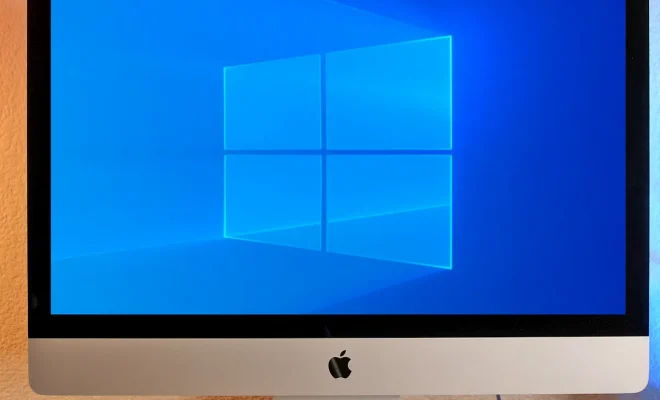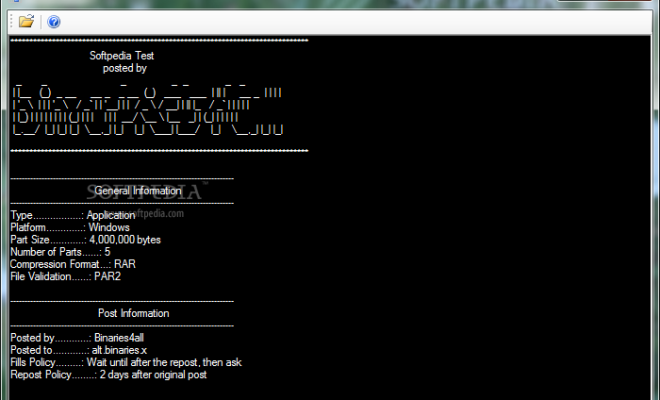How to Optimize Windows 10 for Gaming and Performance

Windows 10 is among the most popular gaming platforms globally, thanks to its powerful features and functionalities. But even with such powerful hardware, your gaming experience can still get interrupted by slow performance, glitches or crashes. All these issues can be resolved by optimizing your Windows 10 system for gaming and performance to get the best out of your gaming experience.
If you’re a gamer, you want to make the most of your computer hardware to ensure that it delivers the best possible performance. Here are some tips to optimize your Windows 10 PC for smooth gaming experience:
1. Keep Your Operating System and Drivers Up-to-date
To enhance the performance of your computer, you need to update your operating system regularly. New patches and updates from Microsoft improve the performance of your system, addressing any security loopholes that may slow the performance of the system. You also need to keep your drivers up-to-date to ensure that they can be compatible with the latest games and software.
2. Disable Background Applications
One major culprit that slows down your gaming experience is the presence of background apps. These apps work in the background and use up CPU power, disk space, and memory unnecessarily. To turn them off, you can carry out a selective startup using the system configuration tool. This way, your PC will launch only the programs that are necessary for its operation, freeing up resources for your games.
3. Clean Up Your System
To optimize your Windows10, you must carry out routine maintenance to ensure that your system stays clean. Junk files accumulate over time, making your system slow and sluggish. Using the built-in Disk Cleanup tool or a third-party tool can free up your hard drive, allowing your computer to work at an optimal pace.
4. Optimize Your Display Settings
Adjusting display settings on your system can mean the difference between winning and losing in games. Many games automatically adjust the display settings, but you may have to change these settings manually to optimize performance by tweaking the resolution, frames per second, and refresh rate. You can also disable certain graphic-rich features such as shadows, or reflections to boost your system’s performance.
5. Disable Startup Programs
To enhance your gaming experience, you need to have system resources available. Disabling startup programs helps to speed up the boot process and free up memory, which results in a speedy launch of your games. You can find programs that start automatically upon your system’s start-up in the task manager.
6. Use a Performance-Boosting Tool
Windows 10 includes a built-in performance booster called the Game Mode. Enabling Game Mode in your Windows 10 can help to optimize your gaming experience. This mode adjusts your PC performance by allocating system resources and carrying out various optimizations to improve gaming performance. There are also third-party performance-boosting tools that you can use, such as CCleaner, AVG TuneUp, or Razer Cortex.