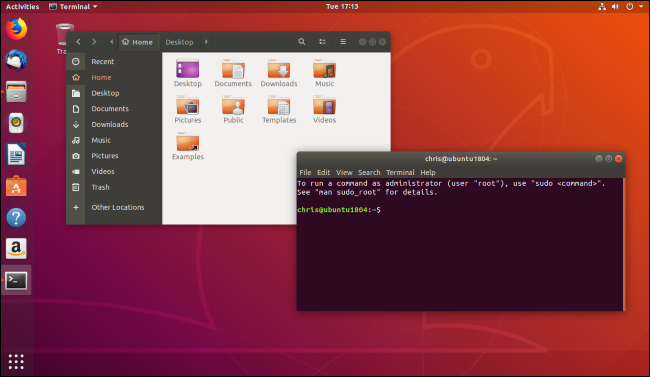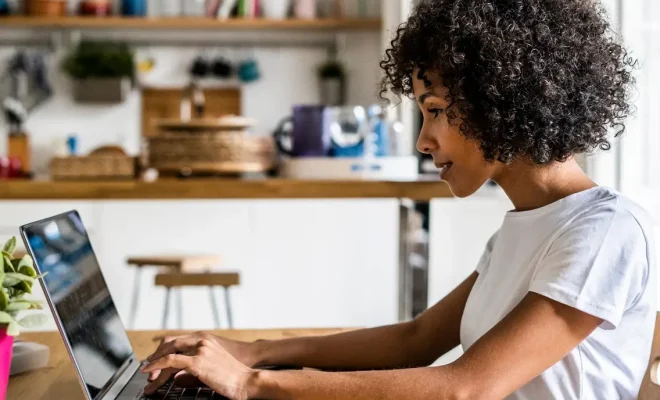How to Open a DMG File on a Mac
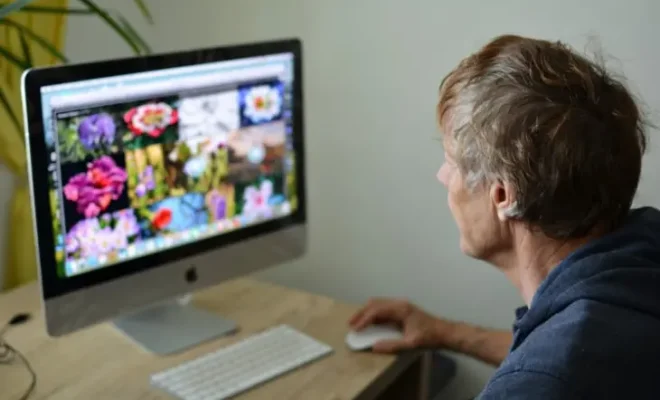
How to Open a DMG File on a Mac
If you are a Mac user, you might have come across DMG files. These files are disk image files, which are similar to ISO files on Windows. DMG files are mostly used to distribute files and software applications on the Mac platform. However, opening a DMG file on a Mac might be a bit confusing for some users. In this article, we will explain how to open a DMG file on a Mac.
1.Double-click on the DMG file
The easiest way to open a DMG file on a Mac is to double-click on it. When you do this, the file should mount as a virtual drive on your Mac. You can then access the contents of the DMG file by opening the mounted drive.
If the DMG file is password-protected, you will be prompted to enter the password before the file will mount on your Mac.
2.Use the Terminal app
If you are familiar with the Terminal app on your Mac, you can use it to open a DMG file. Here are the steps to do this:
Step 1: Open the Terminal app by going to Applications > Utilities > Terminal.
Step 2: Type the following command in the Terminal window: hdiutil mount /path/to/file.dmg
Replace /path/to/file.dmg with the actual file path of the DMG file on your Mac.
Step 3: Press Enter, and the DMG file will mount as a virtual drive on your Mac.
3.Use a third-party app
If you don’t want to use the built-in tools on your Mac to open a DMG file, you can use a third-party app. There are many third-party apps available on the Mac App Store that can help you open DMG files. Here are some popular ones:
- DMG Extractor
- The Unarchiver
- iZip
- WinZip
- StuffIt Expander
Once you have downloaded and installed the app of your choice, you can open the DMG file by double-clicking on it. The app should automatically extract the contents of the DMG file to a folder on your Mac.