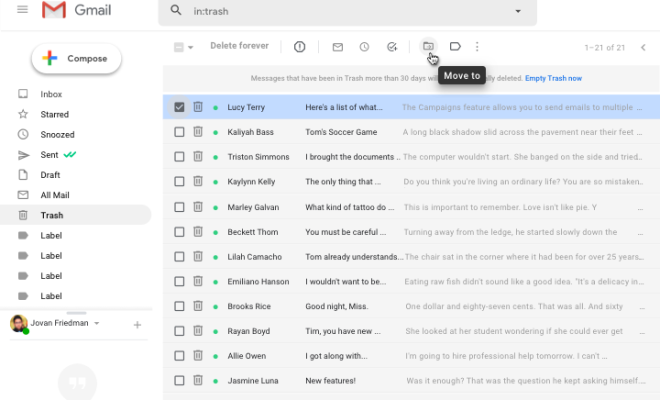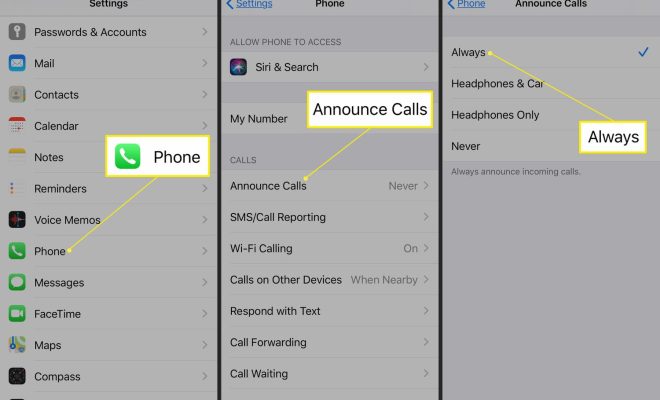How to Mute or Turn Off the Microphone in Windows 10

In today’s world, where virtual meetings and online classes have become the norm, a functional microphone is a crucial component for communication. However, there are times when we need to mute or turn off the microphone in Windows 10 for various reasons. Whether it’s to avoid background noise during a call, take a break in-between online classes, or simply to maintain privacy, muting the microphone can be helpful.
Method 1: Using the Taskbar
The easiest and most convenient way to turn off the microphone is through the Taskbar. The Taskbar is located at the bottom of the screen, and it displays frequently used apps and icons.
Step 1: Locate the Microphone Icon on the Taskbar
The first step is to locate the microphone icon on the taskbar. The icon resembles a small microphone and is usually located beside the system clock.
Step 2: Muting the Microphone
To mute your microphone, click on the microphone icon on the taskbar. This will open the sound settings panel where you will see a slider for the microphone. Slide the slider to the left to mute the microphone. You can also right-click on the microphone icon and select “mute” to quickly mute the microphone.
Step 3: Turning the Microphone On
To turn on the microphone, you can click on the microphone icon and slide the slider to the right or click on “unmute” by right-clicking on the microphone icon.
Method 2: Using the Control Panel
If you prefer a more detailed control panel, you can use the Control Panel to mute or turn off your microphone in Windows 10.
Step 1: Open the Control Panel
To open the Control Panel, click on the Start menu and type Control Panel in the search bar. Select the Control Panel app from the results.
Step 2: Navigate to the Sound Settings
In the Control Panel, click on Hardware and Sound, then select Sound from the options available.
Step 3: Muting the Microphone
In the Sound settings, select the Recording tab to view the available recording devices. Click on the microphone you wish to mute, then select the Properties button. In the Properties window, navigate to the Levels tab and move the slider to the left to mute the microphone.
Step 4: Turning the Microphone On
To turn the microphone back on, simply move the slider to the right in the Levels tab.