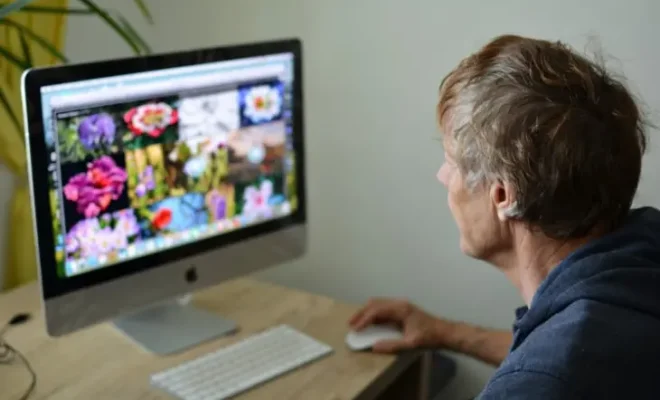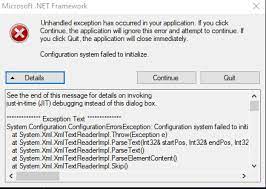How to Multiply in Excel
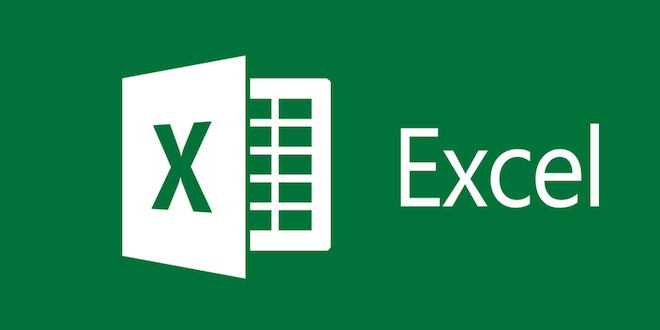
Excel is a powerful tool for performing mathematical calculations, including multiplication. Knowing how to multiply in Excel can save you time and effort, and can help you get the most out of this popular software program. In this article, we’ll show you the step-by-step process for multiplying numbers in Excel.
Step 1: Open a New Excel Worksheet
The first step in multiplying numbers in Excel is to open a new worksheet by clicking on File, then selecting New Worksheet. This will open a blank worksheet where you can create your calculations.
Step 2: Enter Your Data
Next, enter the numbers you want to multiply into the appropriate cells in your worksheet. For example, if you want to multiply two numbers, A2 and B2, enter the first number in cell A2 and the second number in cell B2. You can enter as many numbers as you like, as long as they are in the correct format for Excel.
Step 3: Choose Your Calculation Cell
Now that you have your data entered, it’s time to choose the cell where you want your calculation to appear. For example, if you want the result of multiplying A2 and B2 to appear in cell C2, click on cell C2 to select it.
Step 4: Enter the Multiplication Formula
To multiply the numbers in cells A2 and B2, you need to enter a multiplication formula in cell C2. The formula is as follows: =A2*B2. This formula tells Excel to multiply the values in cells A2 and B2 and display the result in cell C2.
Step 5: Press Enter
After you have entered the multiplication formula, press Enter to calculate the result. Excel will display the result in the selected cell.
Step 6: Copy the Formula
If you have multiple numbers to multiply, you can copy the formula you just created to other cells. To do this, click and drag the fill handle (the small black square in the lower-right corner of the cell) down to the cells where you want to perform the multiplication. Excel will automatically fill in the formula for you, adjusting the cell references as necessary.
Step 7: Format Your Results
Finally, you may want to format your results to make them easier to read. Excel offers a variety of formatting options, including changing the font size and color, adding borders, and adjusting the decimal places. To format your results, select the cells you want to format and click on the appropriate formatting options.