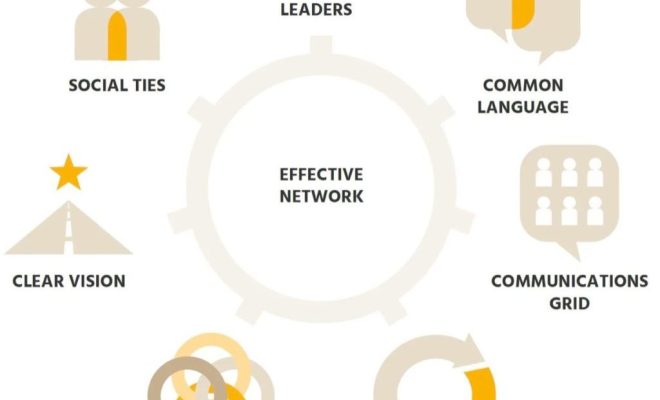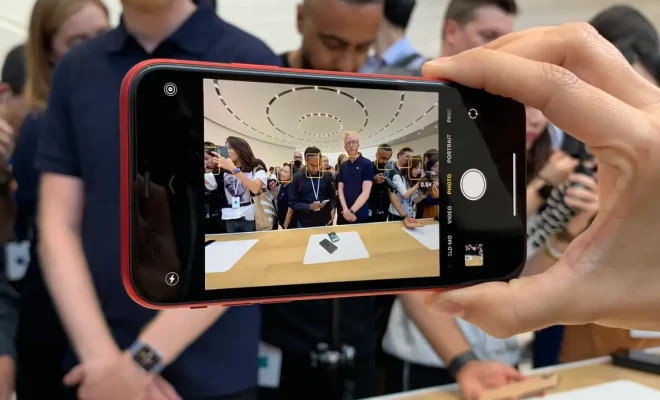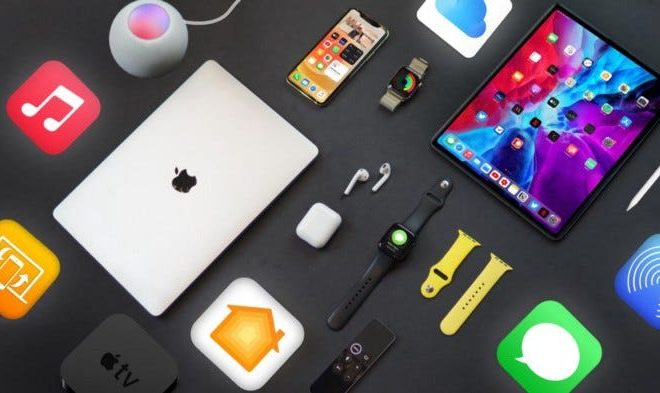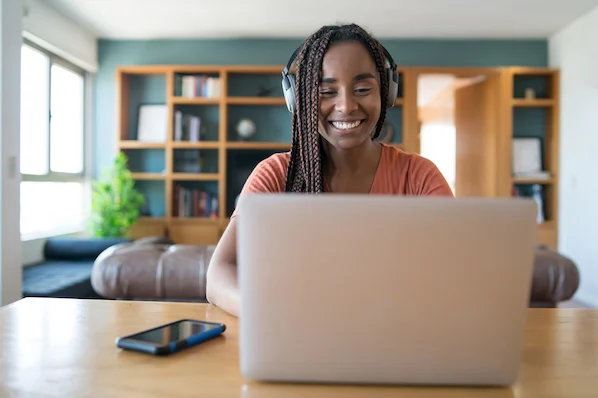How to Move the Keyboard on iPad

Many people use their iPad for work or entertainment and often find themselves typing on the on-screen keyboard. However, sometimes the keyboard obstructs the view of what you’re typing, making it difficult to type efficiently. Fortunately, Apple has a solution for this problem – you can move the keyboard on an iPad.
Here’s how to move the keyboard on iPad
Step 1: Open an app that requires the keyboard
The first step is to open an app that requires the keyboard. For instance, if you want to type a message, you can open iMessage or WhatsApp. If you want to write an email, open the Mail app. Each app that requires a keyboard typically opens the on-screen keyboard automatically.
Step 2: Tap and hold the keyboard key
To move the keyboard on an iPad, you need to tap and hold the keyboard key. The keyboard key is located at the bottom right of the on-screen keyboard. You will see a small keyboard icon when you tap and hold the key.
Step 3: Drag the keyboard to move it
Once you see the keyboard icon, you can drag the keyboard up or down on your iPad screen or move it to either side. You can place it wherever it suits your needs.
Step 4: Split the keyboard
If you want to type with both hands, you can split the keyboard. To split the keyboard, tap and hold the keyboard key, and then tap Split. The keyboard will split, and you can move each half to whichever side you prefer.
Step 5: Merge the keyboard
You can also merge the keyboard on an iPad. To do this, tap and hold the keyboard key, and then tap Merge. This will merge both the halves of the keyboard into one.
Conclusion
Moving the keyboard on an iPad is easy and can be helpful when it comes to typing. No more awkward typing positions or obscured views. Now you know how to move the keyboard on your iPad to suit your needs. Follow these steps, and you’ll be typing away like a pro in no time.