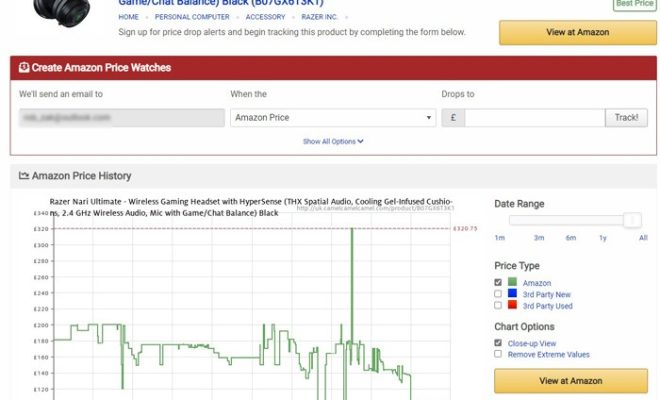How to Move or Copy Mail From One Gmail Account to Another

If you’ve created a new Gmail account or are switching to a different email service, you may need to move your old mail from your old Gmail account to your new one. However, this process can be quite tedious and time-consuming if done manually. Fortunately, Gmail provides a straightforward way to transfer your email messages from one account to another.
Below are the steps you can follow to move or copy mail from one Gmail account to another:
Step 1: Enable Gmail’s IMAP Access
Firstly, you need to enable Gmail’s IMAP (Internet Message Access Protocol) access on both of your accounts. IMAP creates a connection between the two Gmail accounts, allowing them to transfer your emails. Here’s how to enable IMAP access:
1. Log in to your Gmail account and go to Settings by clicking the gear icon in the top right corner of your Gmail page.
2. Go to the Forwarding and POP/IMAP tab on the top of the Settings page.
3. Under IMAP Access, click on Enable IMAP and then click on the Save Changes button at the bottom of the page.
Step 2: Enable Less Secure Apps
You also need to enable Less Secure Apps on both accounts. Here’s how you can do it:
1. Log in to both Gmail accounts and go to the Less secure app access page.
2. Turn on the option to Allow less secure apps. This option is located in the Security section of the Less secure app access page.
3. Click on Turn on.
Step 3: Configure Your Old Gmail Account
Once you’ve enabled IMAP access and Less secure apps, you must set up your old Gmail account to copy the emails to the new account. Here is how you can configure your old Gmail account:
1. Log in to your old Gmail account and go to Settings.
2. Click on the Forwarding and POP/IMAP tab, and then click on the Configuration instructions link.
3. Follow the configuration steps for your email client carefully.
Step 4: Use Gmail’s Mail Fetcher to copy email from the old Gmail account to the new one
After setting up your old Gmail account, it’s time to use Gmail’s Mail Fetcher to transfer emails into your new Gmail account. Here are the steps to do it:
1. Log in to your new Gmail account and go to Settings.
2. Now, in the Account and Import tab, click on Add a mail account in the Check mail from other accounts section.
3. Type in your old Gmail account’s email address and then click on Next.
4. In the next screen, enter your old Gmail account’s password and then click on Add Account.
5. Check the Import Mail option and then click on Start Import.
That’s it! You have just copied or moved your old Gmail account’s emails to your new Gmail account using Gmail’s Mail Fetcher.
Conclusion
Transferring your email messages from one Gmail account to another is a simple and relatively quick process if you follow these steps correctly. The process takes some time, depending on the volume of your old mails, but it’s a practical solution to have all your old emails in your new Gmail account. So, take the time to follow the steps above and move your old emails safely to your new Gmail account.