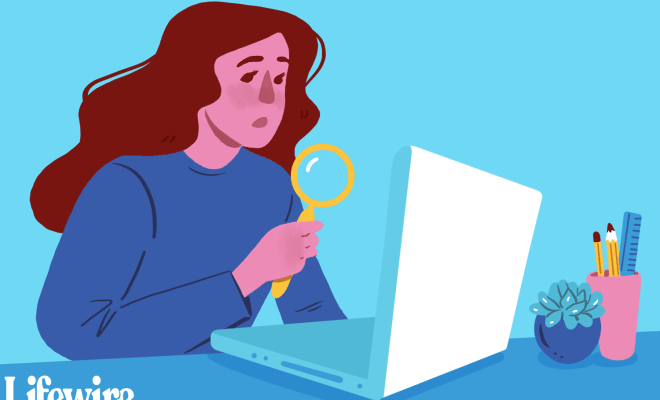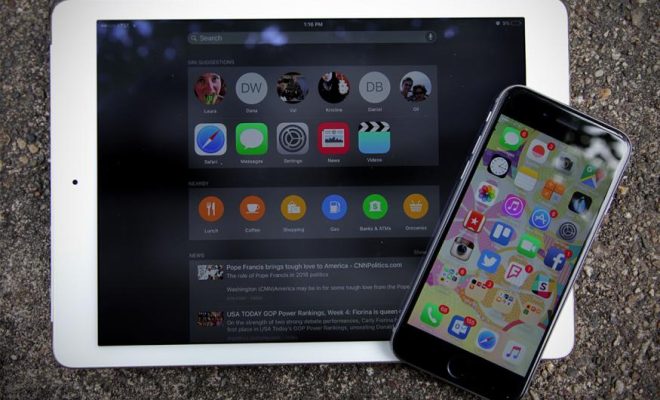How to Measure Area and Distance in Google Maps and Google Earth

As technology continues to advance, so does the ease with which we can navigate our world. One such advancement is the ability to measure area and distance in Google Maps and Google Earth. These tools can be incredibly useful for a variety of purposes, from calculating the size of a plot of land to planning a road trip. In this article, we’ll explore how to use these features in both Google Maps and Google Earth.
Measuring Area in Google Maps:
To measure an area in Google Maps, follow these simple steps:
- Open the Google Maps app on your computer or mobile device.
- Zoom into the location where you’d like to measure an area.
- Click on the “Menu” button (three horizontal lines in the upper left-hand corner of the screen).
- Click on “Measure Distance”.
- Click on the “Area” option at the bottom of the screen.
- Click on the points on the map which define the area you wish to measure, creating a polygon.
- Click the last point to complete the shape, and the area of the polygon will be displayed in square meters or square feet.
Measuring Distance in Google Maps:
To measure a distance in Google Maps, follow these simple steps:
- Open the Google Maps app on your computer or mobile device.
- Zoom into the location where you’d like to measure a distance.
- Click on the “Menu” button (three horizontal lines in the upper left-hand corner of the screen).
- Click on “Measure Distance”.
- Click on the “Distance” option at the bottom of the screen.
- Click on the starting point on the map, then drag the line to the location where you want to end the measurement.
- The distance between the two points will be displayed in kilometers or miles.
Measuring Area and Distance in Google Earth:
Google Earth offers even more advanced measurement tools than Google Maps. To measure an area or distance in Google Earth, follow these simple steps:
- Open Google Earth on your computer.
- Click on the ruler icon in the toolbar to activate the measurement tool.
- Select either “Path” or “Polygon” to measure distance or area, respectively.
- Click on the starting point on the map, then drag the line or shape to the location where you want to end the measurement.
- The distance or area will be displayed in the measurement box.