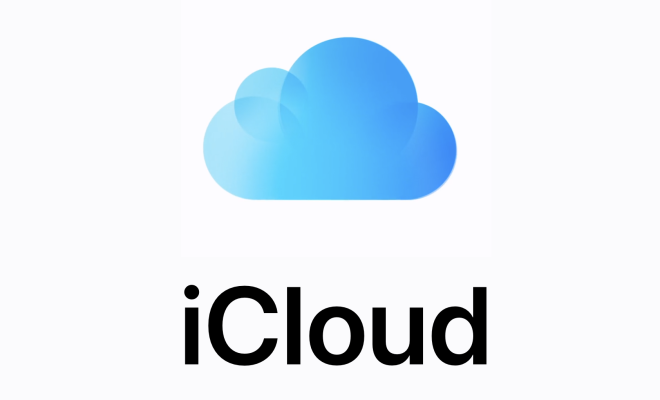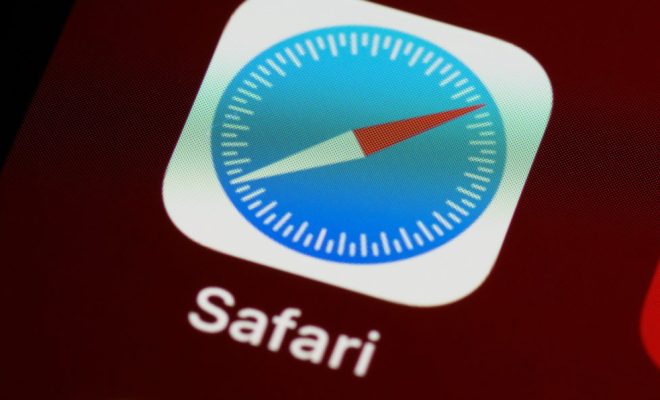How to Manage Your Windows Clipboard Like a Pro

As we all know, the clipboard is a handy tool that stores copied or cut data temporarily, allowing you to paste it elsewhere. However, managing your clipboard can be a daunting task, especially when dealing with numerous items.
In this article, we’ll show you how to manage your Windows clipboard like a pro using built-in features and third-party tools.
1. Clipboard History
Windows 10 introduced the Clipboard History feature, which saves up to 25 items, including text and images, that you’ve copied or cut. You can access the clipboard history by pressing Windows key + V. From there, you can select an item and paste it.
To enable Clipboard History, go to Settings > System > Clipboard, and toggle on the Clipboard History option. You can also clear the history or disable it entirely from the same settings menu.
2. Clipboard Managers
If you’re dealing with a large number of copied or cut items, a clipboard manager can help. These tools save your clipboard history and allow you to organize and search for items easily.
One popular clipboard manager is Ditto, a free and open-source software that supports text, images, and file types. You can also create custom labels for items or mark them as favorites for quick access. Ditto also has a hotkey feature that allows you to paste items without switching between applications.
ClipClip is another clipboard manager that stores up to 1,000 clips and has a powerful search function. It also includes a built-in text editor with advanced functions like auto-complete and text snippets.
3. Clipboard Extensions
Clipboard extensions add extra functionalities to your clipboard, such as formatting text or syncing clipboard content across different devices.
PhraseExpress is a free clipboard extension that can save frequently used phrases or templates and paste them with customizable shortcuts. It can also correct spelling errors and create email signatures.
Syncfusion Clipboard is a paid extension that enables you to sync your clipboard across different devices and platforms, including Windows, Mac, iOS, and Android. You can access your clipboard history from any device and share items with colleagues or friends.
In conclusion, managing your clipboard can be a simple and painless task, thanks to the built-in features of Windows and the various third-party tools available. With these tips, you can boost your productivity and streamline your workflow by mastering your clipboard like a pro.