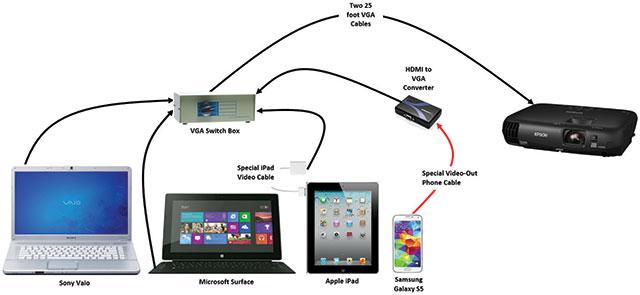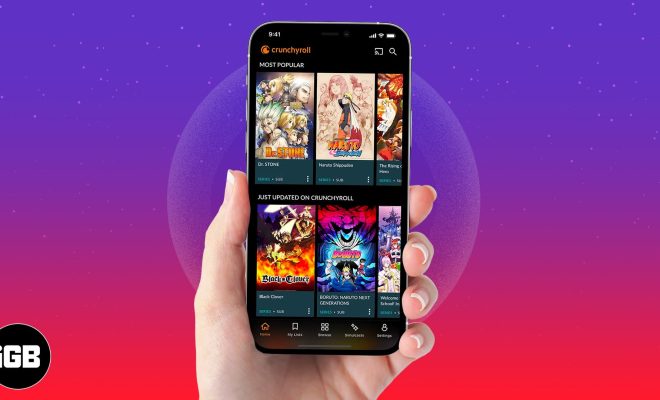How to Manage Your Windows 11 Sound Settings

Managing audio settings is essential for better audio quality and removes any background noise from audio input devices. In this article, we will guide you through the necessary steps to manage audio settings in Windows 11.
1. Access Audio Settings
To access audio settings, you can click on the speaker icon on the taskbar. Alternatively, users could also use the keyboard and press the Win+i button, which will open the Settings app. After that, click on the System option and then click on the Sound option.
2. Setting up Default Device
In the Sound settings, the first tab that appears is the ‘Output’ tab. This tab is where you can set up the default audio output device. You can choose from a list of available audio output devices connected to your device. Locate the ‘Choose your output device’ option and select the one you want to set as your default audio output device.
If you have an external audio output device, connect it via USB or audio jack, then select it as your audio output device.
3. Adjusting Volume
In the Output tab under the audio settings, you can adjust the volume slider to set the audio output device’s volume level. You can keep the volume level in the midway to reduce distortions and amplify audio output.
4. Setting up Default Microphone Device
The second tab in the audio settings is the ‘Input’ tab. Here you can set up the default audio input device, such as a microphone. Click on the ‘Choose your input device’ option and select your microphone device.
5. Adjusting Microphone Volume Level
After setting up the default microphone device, you can adjust the microphone’s volume level. The slider in the input tab of the audio settings controls the microphone’s volume level. You can keep the slider midway to get the best audio quality.
6. Noise Cancellation
In the ‘Device Properties’ section below, the user can access the noise cancellation setting. This feature reduces the background noise in audio recordings, enhancing audio clarity. Users can turn on this setting by toggling the switch to the On position.
Conclusion
Managing audio settings in Windows 11 is undoubtedly an essential task for an improved audio experience. In this article, we have discussed how to access audio settings and set up default audio output devices, adjust volume levels, set up microphones, and reduce background noise using noise cancellation settings.