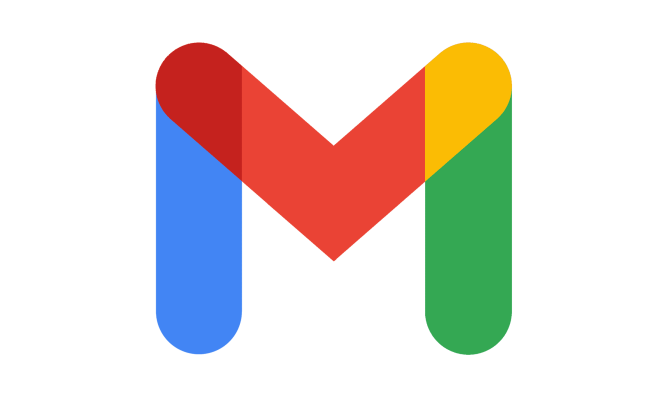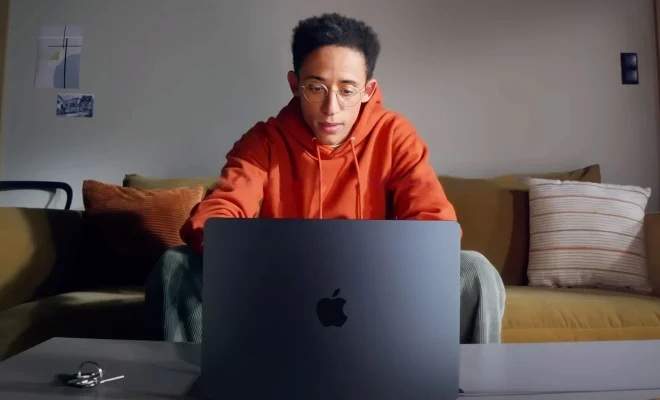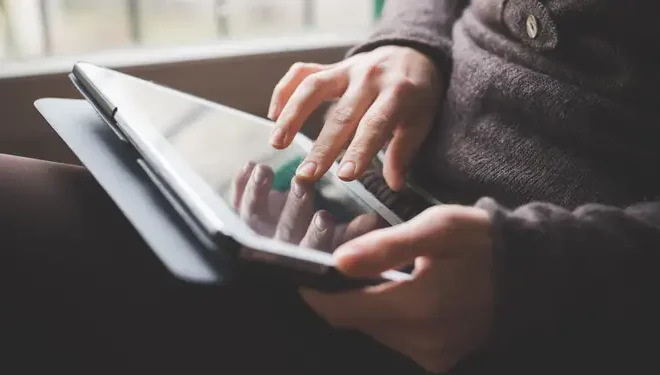How to Manage Pop-Ups in Firefox

Firefox is one the most popular web browsers in the world. It offers a wide variety of functionalities, add-ons and customization options, which make internet surfing more enjoyable and efficient. However, one of the biggest annoyances that users face while browsing the internet are pop-ups. In this article, we will discuss how to manage pop-ups in Firefox.
What are pop-ups?
Pop-ups are small windows that appear automatically on your screen while browsing the internet. They can be either ads, alerts, notifications, or other types of content that a website owner wants to display to the user when they visit their site.
Pop-ups can be really frustrating because they interrupt your browsing experience, slow down your computer, and can even be malicious. They can contain viruses, malware, and phishing links that can infect your computer, steal your data, or compromise your privacy.
How to manage pop-ups in Firefox?
Fortunately, Firefox has built-in features that allow you to manage pop-ups effectively. Here are some of the options that you can use to control pop-ups in Firefox:
1. Block pop-ups
Firefox offers a built-in ad-blocker that blocks pop-ups by default. When you open Firefox for the first time, this feature is turned on automatically. However, if you want to double-check that pop-up blocking is enabled, follow these steps:
– Click on the three lines (menu icon) in the top-right corner of the Firefox window.
– Select “Options” from the drop-down menu.
– Click on “Privacy & Security” from the left-hand side menu.
– Scroll down to the “Permissions” section.
– Check that the “Block pop-up windows” option is checked.
2. Exceptions
You can also allow pop-ups from specific websites by adding them to your exceptions list. This can be useful if you need to access certain websites that have pop-ups that are legitimate and not annoying.
Here’s how you can add exceptions:
– Go to the website that has a pop-up that you want to allow.
– Click on the “shield” icon in the Firefox address bar.
– Click on “Show the menu”.
– Select “Allow pop-ups for this site”.
3. Notification permissions
Firefox also allows you to control notification permission requests from websites. Notification requests are similar to pop-ups, but they are to enable your browser to show notifications from that website in your taskbar.
Here’s how to manage notification permissions:
– Click on the “lock” icon in the address bar of the website you want to manage notifications for.
– Select “Show connection details”.
– Click on “More information”.
– Click on “Permissions”.
– Under the “Receive notifications” option, select “Block” or “Allow”.
In conclusion
Pop-ups can be a nuisance while browsing the internet, but Firefox offers several ways to manage them effectively. By enabling pop-up blocking, adding exceptions, and managing notification permissions, you can have a smooth browsing experience while staying safe from malicious content. Ensure to keep your Firefox browser updated and always use an antivirus program to stay safe online.