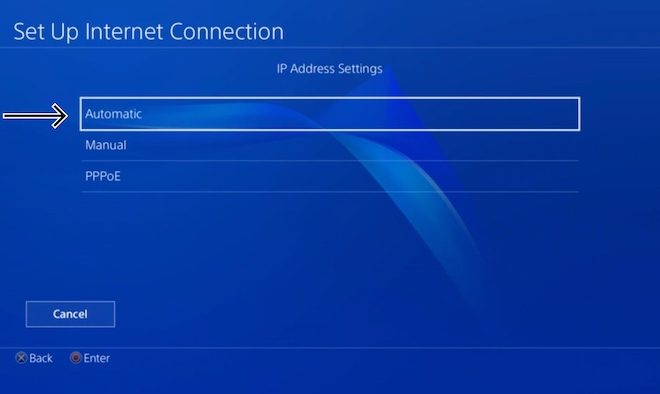How to Manage Android App Permissions

Android devices are famous for their vast app market, and users can install millions of apps from the Google Play Store. However, most Android apps require a set of permissions to run on the device. These permissions often include access to your personal information or device features. Therefore, it’s essential to have control over these permissions to protect your privacy and security. In this article, we’ll cover how to manage app permissions on Android.
Understanding App Permissions:
App permissions are the privileges granted to apps to access certain features or data on your device. When you install an app, it clearly states which permissions it requires. Commonly, the different types of permissions include:
1. Location access
2. Camera access
3. Microphone access
4. Contacts access
5. Storage access
Permissions that require device access to contacts, location, and camera have a higher potential to invade your privacy. Therefore, it’s essential to be aware of any potential permissions an app might require.
How to View App Permissions:
To view app permissions, follow the steps below:
1. Go to your device Settings.
2. Navigate to the app you want to manage.
3. Click on the App Permissions or Permissions option.
4. You’ll find all the permissions requested by the app.
Once you view the permissions, you can decide which app permissions you want to allow.
How to Manage App Permissions:
To manage app permissions, follow the steps below:
1. Go to the App Permissions or Permissions option on your device settings.
2. Select the app whose permissions you want to manage.
3. You’ll find a list of permissions that the app has requested.
4. Turn off any permissions that you don’t feel comfortable giving the app.
Additionally, if an app requests a permission that you’re uncertain about, consider researching the app to understand what it does with that permission.
Keep in mind that certain apps may not work correctly without specific permissions. For example, a maps app might require location access to give accurate directions to your destination. Therefore, only turn off permissions that you feel protect your privacy without rendering the app useless.
In conclusion, app permissions may seem a bit confusing at first, but it’s an essential aspect of managing your device privacy and security. By following the steps above, you can better control your device permissions while giving you a sense of control over your data.