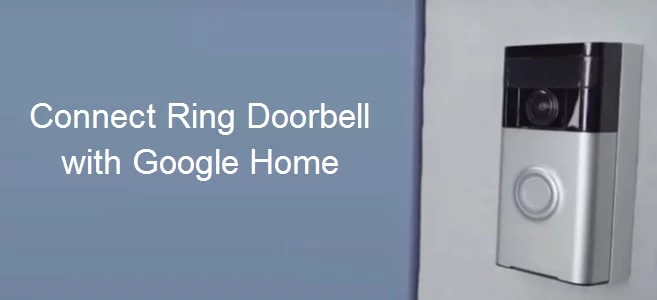How to Make a File Smaller on a Mac
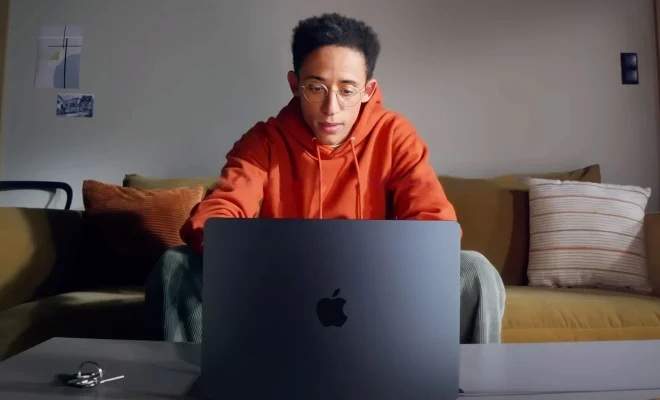
If you’re working on a Mac, you may have run into a file that seems a bit too large to send or share easily. This could be a high-quality image, a long video, or just a hefty document. Luckily, there are a few ways to make a file smaller on a Mac, and we’ll go through them below.
1.Compress the File
One of the easiest ways to make a file smaller on a Mac is to compress it. This works particularly well for files that contain a lot of data, like images and videos. To compress a file, simply follow these steps:
– Right-click (or ctrl-click) on the file you want to compress
– Select “Compress [filename]” from the drop-down menu
– Wait for your Mac to create a new, compressed version of the file
The newly compressed file will have a .zip file extension, and should be significantly smaller than the original file. Just note that some file types may not compress well, or may not compress at all.
2.Reduce Image Size
If you’re dealing with an image that’s too large, you can also try reducing its size to make it smaller. This can be done easily with the built-in Preview app on your Mac:
– Right-click (or ctrl-click) on the image you want to reduce
– Select “Open With” and then “Preview”
– In Preview, select “Tools” from the menu bar and then “Adjust Size”
– Change the dimensions of the image to your desired size, then click “OK”
– Save the new, smaller image by selecting “File” from the menu bar, then “Export”
Reducing the size of the image should help reduce its file size as well.
3.Convert to a Different File Type
Sometimes, certain file types are just too bulky to easily share or send. In these cases, it can be helpful to convert the file to a different type that’s more compressed. For example, you could try converting a large .MOV video file to a smaller .MP4 file:
– Right-click (or ctrl-click) on the file you want to convert
– Select “Open With” and then “QuickTime Player”
– In QuickTime Player, select “File” from the menu bar and then “Export As”
– Choose the new file format you want to use (in this case, .MP4), then click “Save”
The new file should be smaller and more easily shareable than the original.
In Conclusion
These are just a few ways to make a file smaller on a Mac. Depending on the file type and size, you may need to try a combination of these methods to get the best results. But with a bit of tweaking, you should be able to create a smaller, more manageable file that’s ready to share or send.