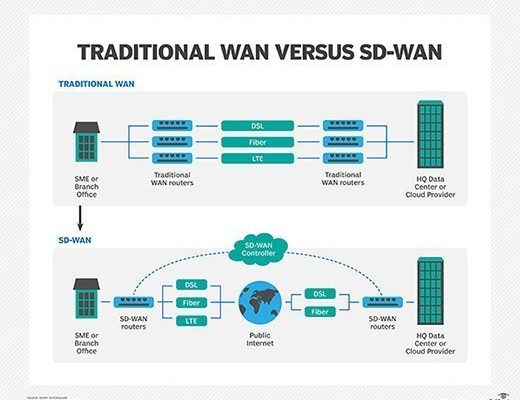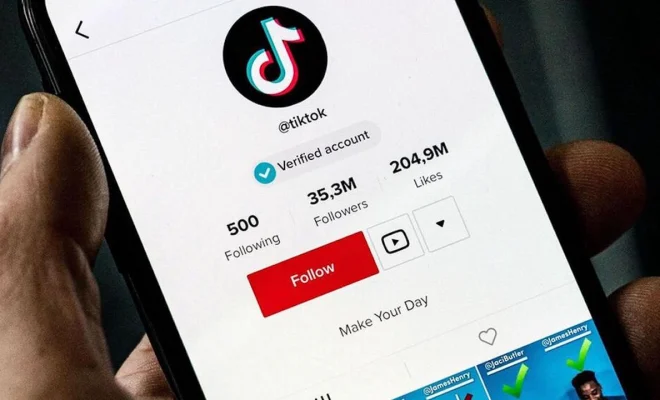How to Log in as an Administrator on Windows 7

As an administrator on a Windows 7 computer, you have access to a wide range of privileges and functions that are not available to regular users. Logging in as an administrator is important because it allows you to install applications, modify system settings, create and manage user accounts, and troubleshoot problems that may arise in the operating system. In this article, we’ll guide you on how to log in as an administrator on Windows 7.
Step 1: Turn on your computer and wait for the login screen to appear.
Step 2: Click on the user icon that you want to log in as an administrator. This is typically your own user account, which may or may not have administrative privileges.
Step 3: If your user account has administrative privileges, you can log in as an administrator by simply entering your password and pressing enter. Windows 7 will automatically recognize that you have administrative privileges and allow you to access the appropriate functions.
Step 4: If your user account does not have administrative privileges, you will need to log in as another user who does. This could be another account on the same computer or an administrator account on another computer on the same network.
Step 5: Once you have logged in as an administrator, you can access administrative functions by opening the Control Panel or using the search function to find specific applications or settings.
Step 6: If you want to make changes to your own user account, such as giving it administrative privileges, you can do so by accessing the User Accounts section of the Control Panel and selecting the appropriate options.
Overall, logging in as an administrator on Windows 7 is a simple process that requires basic computer skills and knowledge of the administrative functions available in the operating system. By following the steps outlined above, you can ensure that you have full access to your computer and can perform all necessary tasks and configurations with ease.