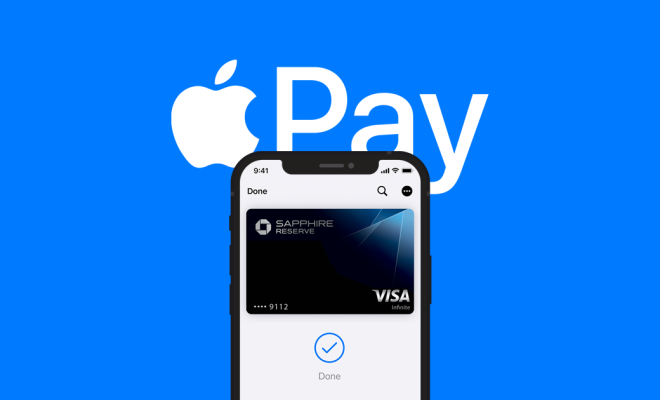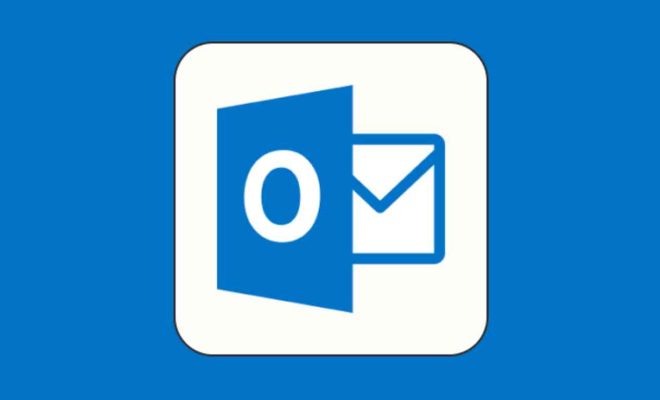How to Live Stream on Twitter

Live streaming on Twitter can be a great way to engage with your audience and increase your social media reach. In this article, we will discuss how to live stream on Twitter and share some tips to make your broadcasts successful.
Step 1: Prepare your equipment and content
To live stream on Twitter, you will need a camera and microphone. You can use your smartphone’s camera, a webcam, or a professional camera connected to your computer. Make sure your microphone is working properly, as audio quality is crucial for live streams.
Before you start broadcasting, plan the content you want to present. Be mindful of your audience and make sure your content is compelling and relevant to them. If you are streaming an event, create a detailed schedule to keep things organized.
Step 2: Set up your Twitter Live account
To live stream on Twitter, you will need to set up a Twitter Live account by going to the Twitter Media Studio dashboard. You will need to link your Twitter account to the dashboard and verify your identity.
Next, you will need to create a new live event by clicking the “Create” button and filling in the necessary information, such as the title, description, and category of your live stream.
Step 3: Start your live stream
Once your Twitter Live event is set up, you can start the broadcast from your camera or streaming software. If you are using a webcam or a professional camera connected to your computer, you can use third-party streaming software such as OBS or Wirecast to stream.
When you are ready to start your broadcast, click the “Go Live” button on the Twitter Media Studio dashboard. Make sure you test your audio and video before you go live to avoid any technical issues.
Step 4: Engage with your audience
One of the benefits of live streaming on Twitter is the ability to engage with your audience in real-time. Encourage your viewers to ask questions or leave comments during the stream and respond to them promptly. This will create a more interactive experience and keep your audience engaged.
Step 5: End your broadcast
When your live stream is over, you can end the broadcast by clicking the “End Live Video” button on the Twitter Media Studio dashboard. The stream will automatically be saved as a video on your Twitter account, and you can share it with your followers.
In conclusion, live streaming on Twitter can be a powerful tool to connect with your audience and promote your brand. By following these steps and tips, you can create engaging and successful live broadcasts on Twitter.