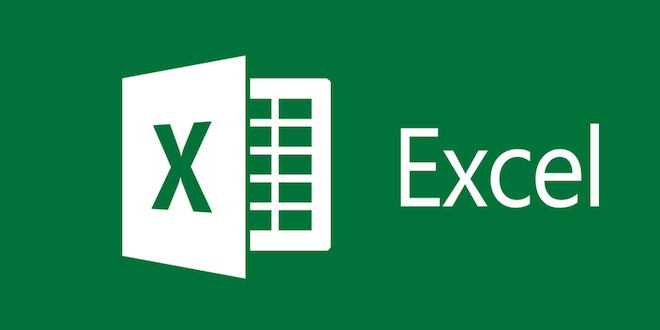How to List Installed Packages in Ubuntu With APT

If you’re an Ubuntu user, you may sometimes want to list the installed packages on your system. This can be useful if you’re trying to troubleshoot a problem or if you’re looking to uninstall certain packages. Fortunately, Ubuntu provides an easy way to do this using the APT (Advanced Package Tool) utility. Here’s how to list installed packages in Ubuntu with APT.
Method 1: Using the dpkg command
The dpkg command is a package management tool that is used to install, remove, and manage packages on Ubuntu. It’s also useful for listing the installed packages on your system.
To list the installed packages using dpkg, open a terminal window and enter the following command:
“`sudo dpkg –list“`
This will give you a list of all the packages that are currently installed on your system. You can search for a specific package by entering its name after the command. For example, if you’re looking for the Firefox package, enter the following command:
“`sudo dpkg –list | grep firefox“`
This will give you a list of all the packages that have “firefox” in their names.
Method 2: Using the apt command
The apt command is another package management tool that is used to install, remove, and manage packages on Ubuntu. It’s also useful for listing the installed packages on your system.
To list the installed packages using apt, open a terminal window and enter the following command:
“`sudo apt list –installed“`
This will give you a list of all the packages that are currently installed on your system. You can search for a specific package by entering its name after the command. For example, if you’re looking for the Firefox package, enter the following command:
“`sudo apt list –installed | grep firefox“`
This will give you a list of all the packages that have “firefox” in their names.
Method 3: Using the synaptic package manager
The synaptic package manager is a graphical package management tool that is included with Ubuntu. It’s useful for managing and installing packages, but it can also be used to list the installed packages on your system.
To use synaptic to list the installed packages, open the application and select the “Status” tab. Then, select “Installed” from the left-hand pane. This will give you a list of all the packages that are currently installed on your system.