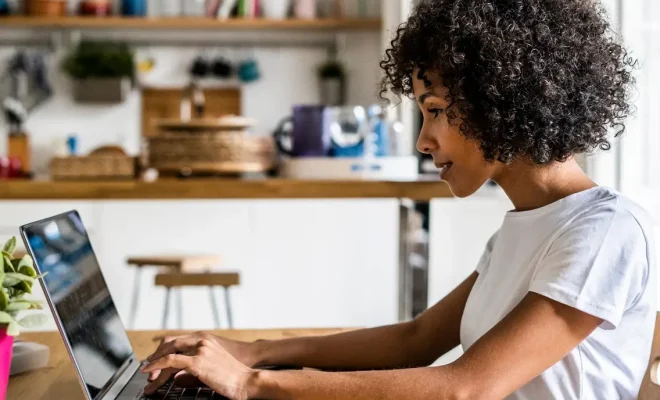How to Link Roomba to Google Home
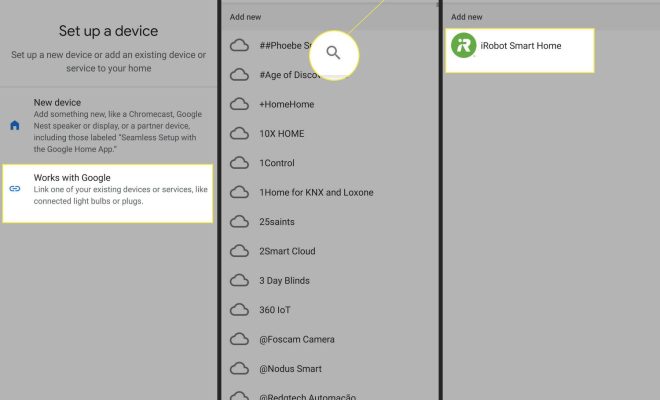
If you have a Roomba vacuum cleaner and a Google Home device, linking them together could make your life a lot easier. By syncing them, you can control your Roomba with voice commands or through the Google Home app. Here are the steps to follow:
Step 1: Set up your Roomba
Before you connect your Roomba to your Google Home device, make sure you have set up your Roomba with the iRobot app. If you have not done this yet, make sure to download the app and follow the instructions to sync your Roomba with it.
Step 2: Set up your Google Home
If you haven’t already, set up your Google Home device by downloading the Google Home app and connecting it to your Wi-Fi network.
Step 3: Link your Roomba to Google Home
Once the Roomba and Google Home apps are set up, open the Google Home app, tap on the account icon in the bottom right corner, and then select “Settings.” Under “Assistant,” select “Home control” and then tap on the plus sign in the bottom right corner. From there, select “iRobot” and sign in with your iRobot account information.
Step 4: Voice control your Roomba
Now that your Roomba is linked to Google Home, you can start controlling it with voice commands. Simply say, “Hey Google, start my Roomba,” and it will begin cleaning. You can also ask it to pause, resume, or stop the cleaning process.
Alternatively, you can use your Google Home app to control your Roomba. Simply tap on the device icon for your Roomba and select the cleaning option you want.
In conclusion, linking your Roomba to Google Home can make your life easier and more convenient by allowing you to control your Roomba with voice commands or through the Google Home app. By following these simple steps, you can have your Roomba cleaning your floors with just a few words from you!