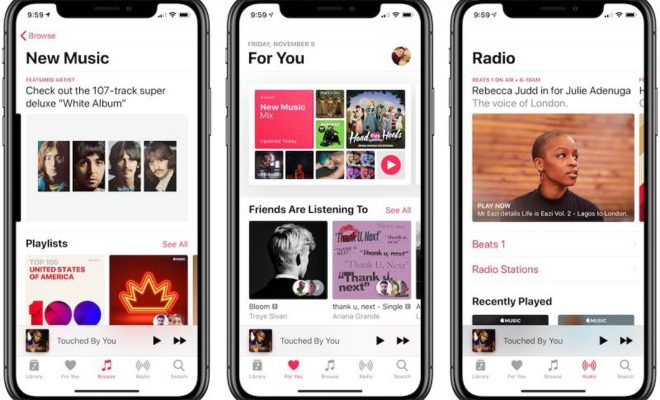How to Limit Rows and Columns in Excel
Excel is a powerful tool when it comes to organizing and analyzing data. However, at times you may need to limit the number of rows and columns visible on your sheet to improve readability, space-saving and productivity. In this article, we will explore how to limit rows and columns in Excel.
Step 1: Select the cells you want to limit
The first step is to select the cells you want to limit. You can do this by clicking on the cells you want to select, or by dragging your mouse over the cells. Once the cells are selected, they will be highlighted.
Step 2: Click on ‘Format’
Once the cells are highlighted, click on the ‘Format’ button located in the ‘Home’ tab on the Excel ribbon. From the dropdown menu that appears, select ‘Hide & Unhide’ and then ‘Hide Rows’ or ‘Hide Columns’.
Step 3: Hide the rows or columns
Now that you have selected the cells to limit and clicked on ‘Format’, the next step is to hide the rows or columns you don’t want to be visible. When you click on ‘Hide Rows’ or ‘Hide Columns’, the selected rows or columns will disappear from view, but you will still be able to access them from the ‘Name Box’.
Step 4: Unhide Hidden Rows and Columns
In case you need to access the hidden rows or columns, you can easily do so by selecting the cells around the hidden cells. Next, click on ‘Format’ and then click on ‘Hide & Unhide’. Select ‘Unhide Rows’ or ‘Unhide Columns’ to make them appear again.
Step 5: Adjusting the size
If you have limited the number of rows or columns and want to adjust the size of the cells, you can do so by using the ‘Command’ key and dragging the edge of the cells. The cells will automatically adjust according to the new size you set.
Conclusion
Limiting the number of rows and columns in Excel is a useful feature that can improve readability, space-saving and productivity. The above steps show how easy it is to hide and unhide rows and columns. With this knowledge, you can organize your data better and make your Excel sheet more professional-looking.