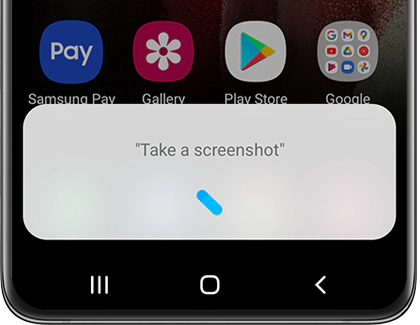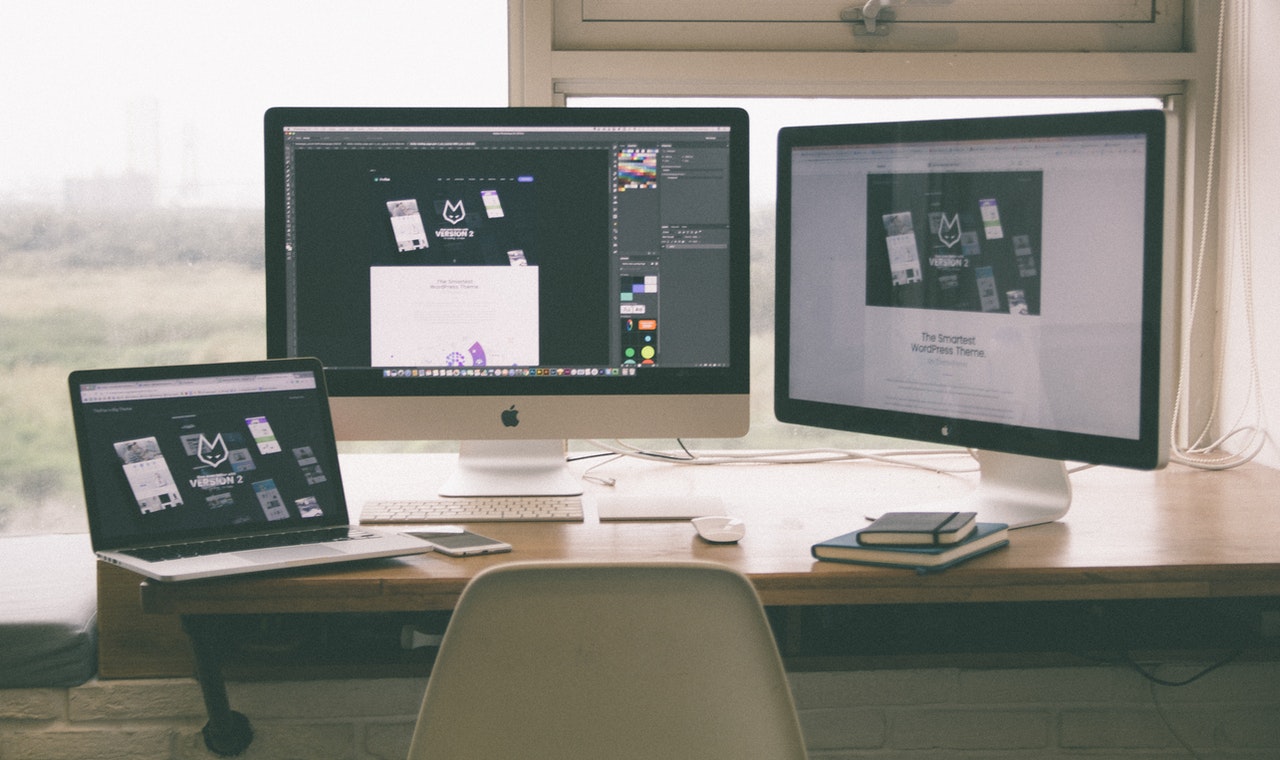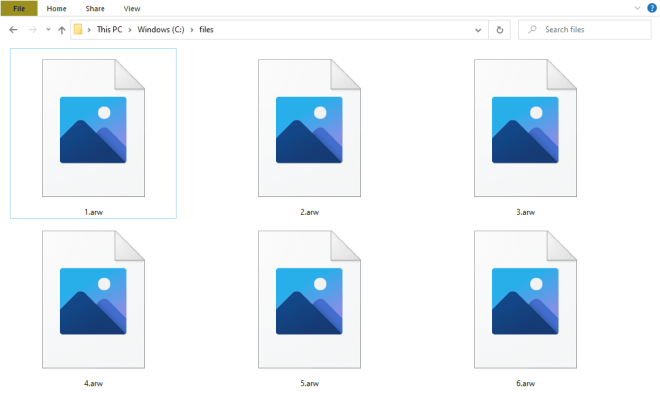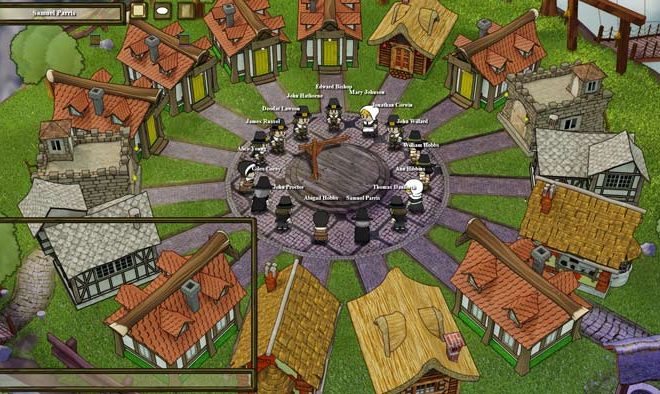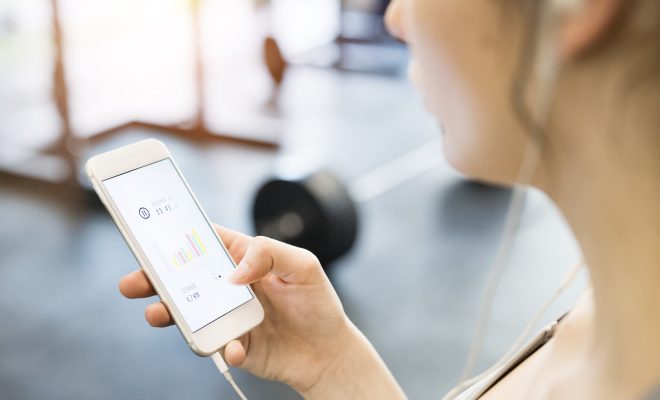How to Know Which Apps Are Using Your Camera and Microphone on Windows 11

Windows 11 is the latest addition to the Microsoft operating system that has impressed everyone with its user-friendly interface, solid performance, and many outstanding features. Among other things, one of Windows 11’s most impressive features is its improved privacy settings, allowing you to have more control over the apps that get access to your microphone and camera. In this article, we will show you how to know which apps are using your camera and microphone on Windows 11.
1. Check the System Tray Icons
The System tray is located in the bottom right-hand corner of the screen or can be opened by clicking on the upward arrow at the bottom left-hand corner of your screen. It contains icons that represent some of the apps that run in the background. You will notice a tiny webcam and microphone icon next to the apps that are using your camera and microphone. This way, you can quickly identify which app is accessing these resources and shut it down if needed.
2. Review Privacy Settings
Windows provides two ways to manage which apps can access the camera and microphone on your device. The first method is through the privacy settings. To adjust these settings, go to “Settings” > “Privacy,” then click on “Camera” or “Microphone.” You will see a list of apps with a toggle button to enable or disable their access.
3. Use Task Manager
Another way to check which apps are using your camera and microphone is through the Windows Task Manager. You can open it by right-clicking on the taskbar and selecting “Task Manager.” Click on the “More Details” button at the bottom of the window, then the “Processes” tab. Look for an app that has the label “Camera” or “Microphone” under the “Background processes” section. This should give you an idea of which app is currently using these resources.
4. Use Third-Party Tools
Several third-party tools can help you track which apps are using your camera and microphone, providing even more detailed information than the methods mentioned above. Examples of such tools include CamView, MicroSnitch, Oversight, and EyeSpy. You can download these tools from various websites and install them on your device at your discretion.